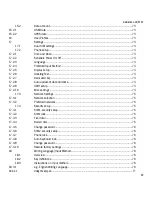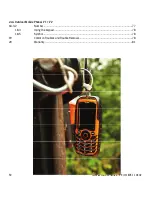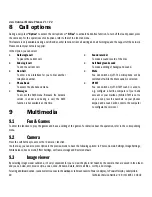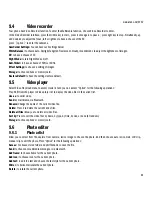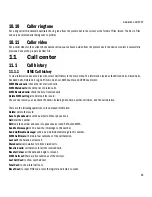www.utano.de/V1V2
53
If the battery overheats, changes in color, or deforms during use, charging, or storage, stop using and replace it with a new one.
If the liquid from the battery contacts skin or clothing, rinse with clean water and seek medical attention immediately if necessary, as
this could cause burning of the skin.
If the battery leaks or gives off a strange odor, remove it from the vicinity of the open fire to avoid fire or explosion.
Keep the battery dry. Otherwise, the battery may overheat, smoke, and corrode due to the dampness inside.
Do not use or place batteries in places of high temperature such as in direct sunlight. This could cause the battery to leak and
overheat, lowering the performance and shortening the service life.
Do not continuously charge for more than 24 hours.
Place the battery in a cool, shady, and well-ventilated place out of direct sunlight.
The life of all mobile phone batteries is limited. The usable time of batteries decreases with frequent charging. When charging
becomes ineffective, this means that the battery is at the end of its service life. Replace it with a new one of the designated type.
1.5.
Notices about the charger
Do not disassemble or modify the charger. This may lead to bodily injury, electrical shock, fire, or damage to the charger.
Please use AC 220 volts. The use of any other voltage will cause battery leakage, fire, and damages to the mobile phone and charger.
It is forbidden to short circuit the charger. This could cause electrical shock, smoking, and damage to the charger.
Do not use the charger if the power cord is damaged. This could cause fire or electrical shock.
Clean any dust gathered on the electrical outlet in time.
Do not place vessels with water near the charger in order to avoid water splashing onto the charger and causing an electrical shortage,
leakage or other malfunctions.
If the charger contacts water or other liquids, the power must immediately be switched off to avoid a short circuit, fire, electrical shock,
or malfunction of the charger.
Do not use the charger in the bathroom or other excessively moist areas. This could cause electrical shock, fire, or damage to the
charger.
Do not touch the charger, electrical wire, and power socket with wet hands. This may cause electrical shock.
Do not place heavy objects on or modify the power cord. This may cause electrical shock and fire.
Before cleaning or carrying out maintenance, unplug the charger from the electrical outlet.
While unplugging the charger, hold on to the body of the charger rather than pull on the cord, as pulling on the cord may damage the
cord and lead to electrical shock or fire.
Do not charges in high temperature environment like direct sunlight, moist or humid, dusty places or places with excessive vibration,
which may cause failure; or near appliances, such as televisions and radios, as the picture and sound effect may be affected.
1.6.
Cleaning and maintenance
Do not use the mobile phone, battery, and charger in the bathroom or other excessively moist areas. Avoid them to get wet in the rain
as well.
Use a soft and dry cloth to clean the mobile phone, battery, and charger.
Do not use alcohol, thinner, benzene or other solvents to wipe the mobile phone.