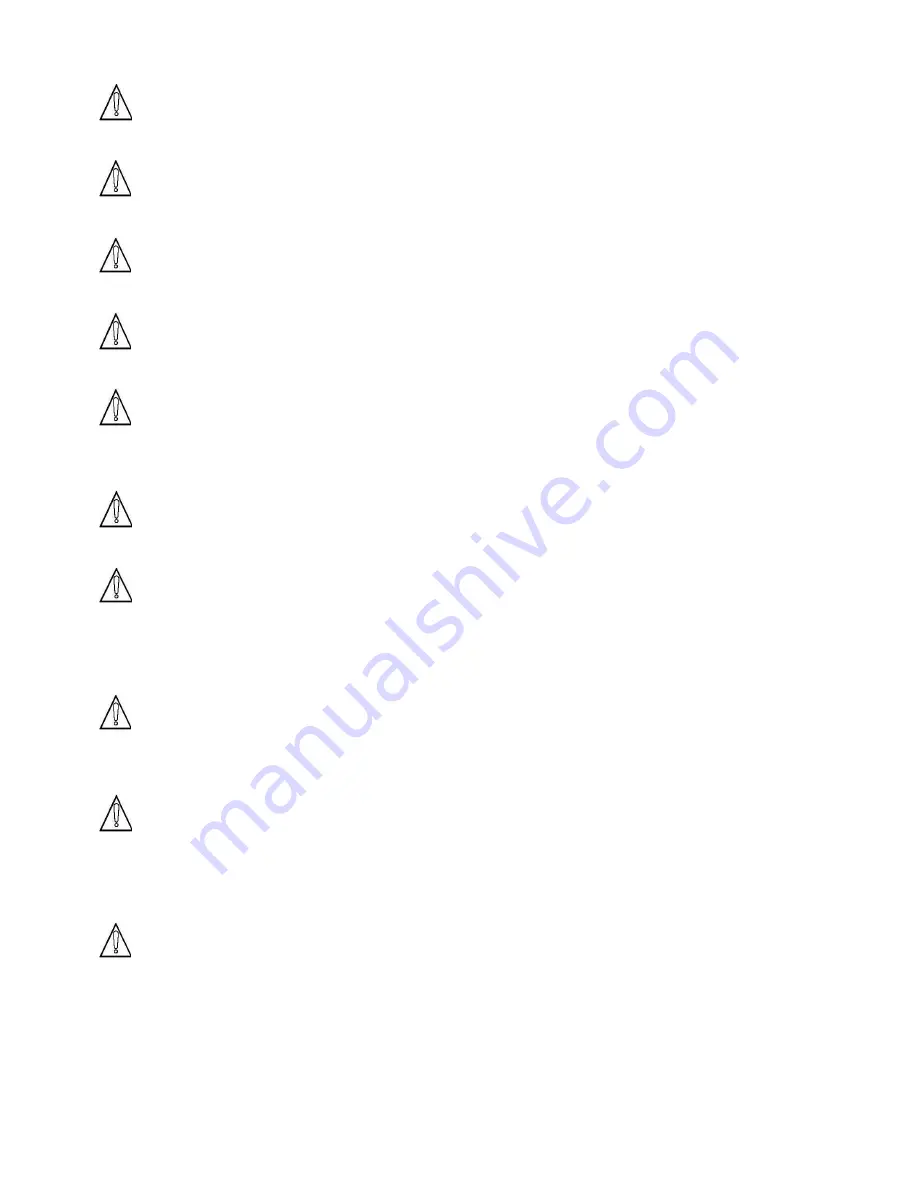
DDR-E04AB / DDR-D04AB User Manual
4
Read instruction
All the safety and operating instructions should be read before the unit is operated.
Retain instructions
The safety and operating instructions should be retained for future reference.
Heed Warnings
All warnings on the unit and in the operating instructions should be adhered to.
Follow instructions
All operating and use instructions should be followed.
Cleaning
Unplug the unit from the outlet before cleaning. Do not use liquid cleaners or aerosol cleaners.
Use a damp cloth for cleaning.
Attachment
Do not use attachment not recommended by the product manufacturer as they may cause hazards.
Water and Moisture
Do not use this unit near water-for example near a bath tub, wash bowl, kitchen sink, or laundry t
ub, in a wet basement, near a swimming pool, in an unprotected outdoor installation, or any area
which is classified as a wet location.
Servicing
Do not attempt to service this unit yourself as opening or removing covers may expose you to
dangerous voltage or other hazards. Refer all servicing to qualified service personnel.
Power Cord Protection
Power supply cords should be routed so that they are not likely to be walked on or pinched by
items placed upon or against them, playing particular attention to cords and plugs, convenience
receptacles and the point where they exit from the appliance.
Object and Liquid Entry
Never push objects of any kind into this unit through openings as they may touch dangerous
voltage points or short-out parts that could result in a fire or electric shock. Never spill liquid of
any kind on the unit.




















