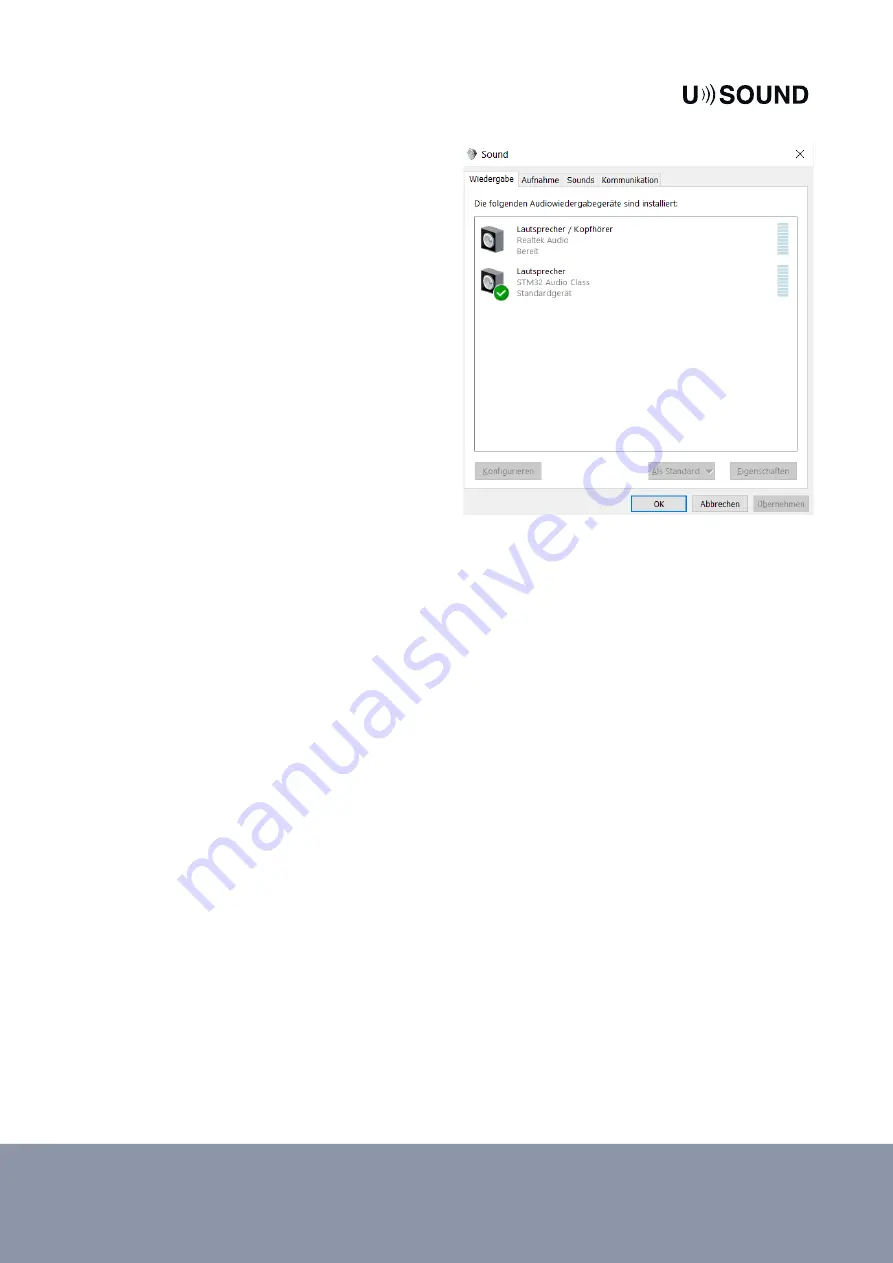
Taygete 4.0 UY-R1040 user manual
Released on June 2020
USound GmbH | www.usound.com | [email protected]
4
GETTING STARTED
Connect the computer to power and boot-up
Connect the Taygete 4.0 headphones to the
computer using the USB-C cable
Check the USB connection by pressing the
windows key and typing “sound” and press
enter. A window pops up, the Taygete 4.0
headphone is listed as sound card with the
name “STM32 Audio class” as shown in
Figure 2.
Make sure VLC media player is installed on the
computer
Insert the USB stick in the computer which
contains the video and audio files that can be
used to demonstrate the system. Any other 5.1
audio or video file may be used if desired.
Double click on the desired file. VLC media player
will open and reproduce it.
Use the windows volume adjuster to set the
desired volume.
Figure 2:
Checking audio device recognition
DISMOUNTING THE SYSTEM
Close VLC Player
Unplug the USB-C cable
TROUBLE SHOOTING
Should the headphone not operate as intended follow these steps to reinitiate the USB enumeration
and component configuration process.
Close the reaper software on the computer
Unplug the headphone
Wait for 10 seconds
Plug the headphone once again
FIRMWARE UPDATES
The firmware can be updated via the USB-C port that is present on the left earcup. For assistance on how to
update the firmware please contact [email protected].
























