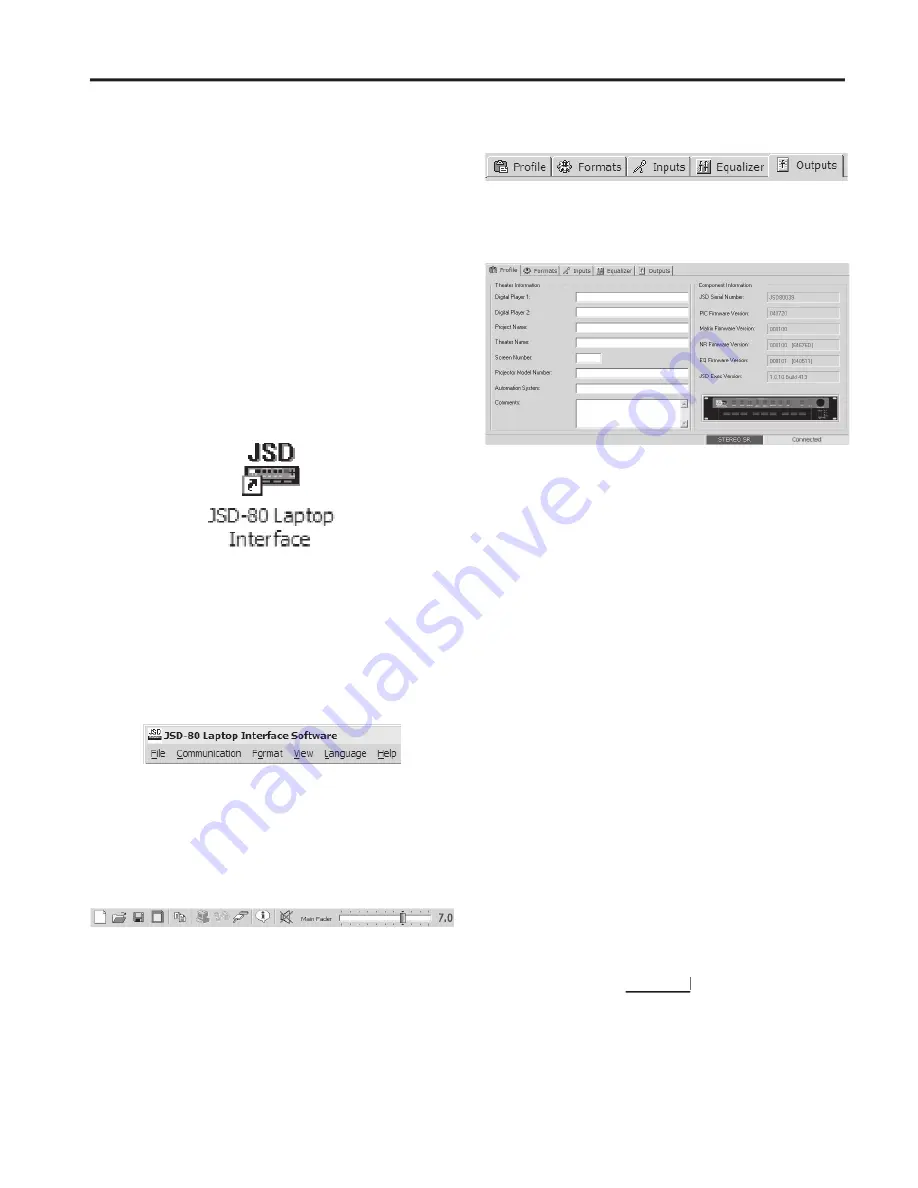
USL, Inc.
JSD-80 Instruction Manual
Page 19
3rd Edition. February, 2006
7.1 Installation Procedure
Begin by placing the JSD-80 Laptop Interface
Software CD into your CD-ROM drive. The
software is compatible with Windows only.
The installation program should start au-
tomatically within a few seconds. If it does
not, you will need to run “Setup.exe” from
the root directory of your CD-ROM drive.
Either double click the “Setup.exe” icon or
click the Windows “Start” button and select
“Run....” Now enter “X:\setup.exe” (where
“X:” is your CD-ROM drive), then click the
“OK” button. Follow the instructions in the
installation software.
7.2 The Opening Screen
Double click on the JSD icon on the desk-
top.
The opening screen appears.
The opening screen is comprised of the
Menu Bar, the Tool Bar, tabs for accessing
software functions and, on the Profi le tab,
a system information entry area.
At the top of the opening screen is the
Menu Bar. The menu bar gives access to
various functions. These functions are du-
plicated on the Toolbar (with the exception
of “Language”), and through keyboard key
combinations.
The toolbar consists of graphic icons al-
lowing you access to various functions.
Holding the mouse pointer over any of the
icons will give you a “tool tip” describing the
function of the icon. The horizontal slider
at the far right is the main level control (or
Main Fader). The level may be changed from
the main screen by placing the cursor over
the slider, holding down the left button and
moving the mouse.
Below the toolbar are tabs for accessing
various operational modes. These tabs will
be described in order from left to right.
7.3 Profi le Screen.
On the fi rst tab, there are several windows
for entering information about your system
and peripheral equipment. This informa-
tion is stored in the JSD-80 and also can
be stored on the computer or the device
used to set up the unit. This information
is not used by the unit functions but can
be extremely valuable to technicians for
the purposes of repair and re-alignment or
in case of the necessity of a factory repair.
You can enter this information at any time,
whether connected to the JSD or not and
save it to disk for eventual loading onto the
JSD. The “Component Information” boxes
are fi lled in at the factory and are not edit-
able by the end user. At the bottom right of
the tab are the connection status bar and
the format status bar. No matter which tab
you are working in, the format status bar
will always indicate in which format the
processor is currently operating.
Note: When the computer is connected
to and controlling the JSD-80, the front
panel controls will not function, with the
will not
will not
exception of the Mute button.
Section 7: JSD-80 Interface Software






























