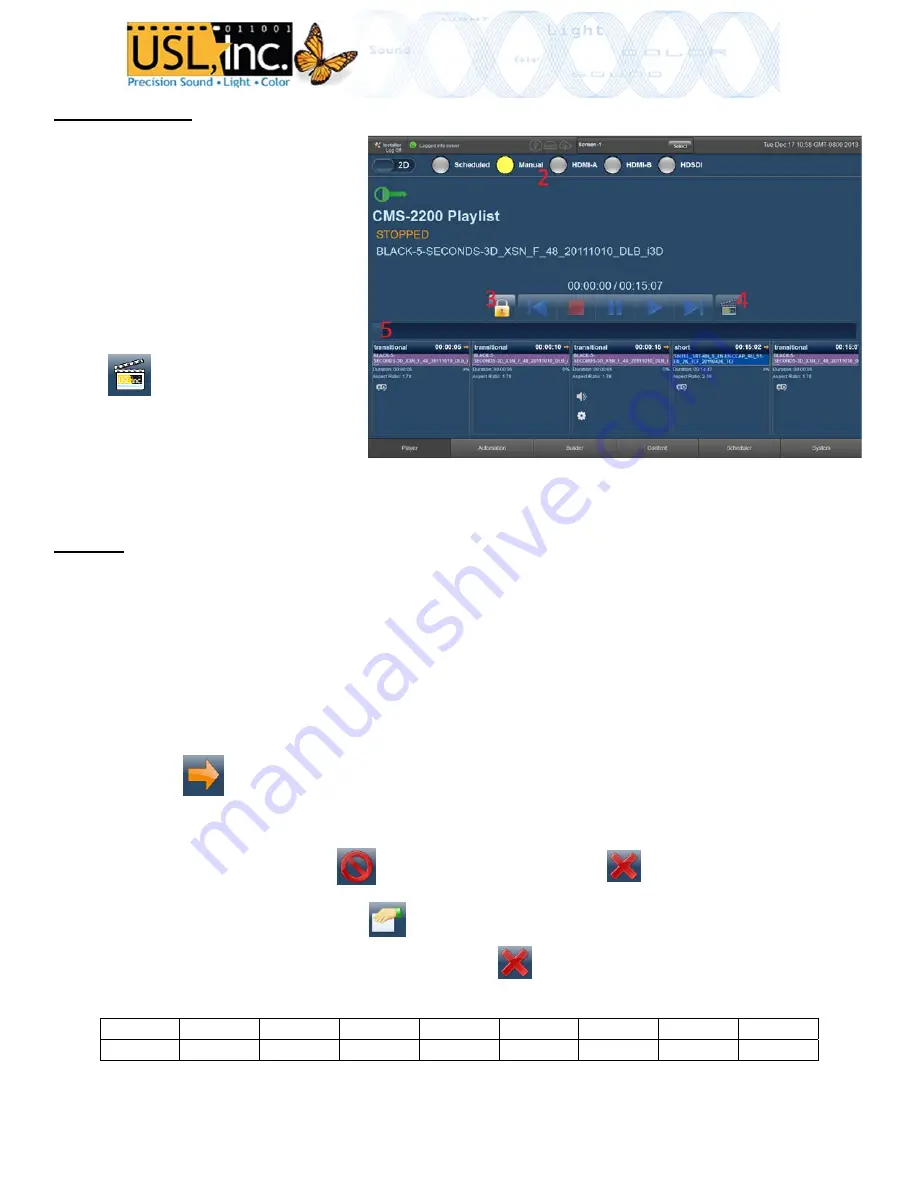
Playing
Content
1.
The
SMS
will
enter
the
Player
screen
on
login.
2.
Long
press
the
input
controls
along
the
top
to
enter
different
playback
modes.
3.
Long
press
the
lock
icon
next
to
the
transport
controls
to
unlock
them.
4.
Select
content
to
play
by
pressing:
*Note
that
in
Scheduled
mode
content
cannot
be
selected.
5.
Drag
the
timeline
indicator
to
seek
to
a
specific
time
in
playback
6.
Icons
for
cues
are
shown
in
the
clip
panes
in
the
timeline.
Content
Press
“Content”
at
the
bottom
of
the
SMS
to
enter
the
content
page.
Content
that
is
currently
on
the
CMS
internal
drives
is
shown
on
the
right.
Sort
and
filter
the
view
with
the
buttons
at
the
top.
Keys
only
show
when
the
“Licenses”
filter
is
selected.
To
add
content:
Attach
an
ESATA
or
USB
drive
to
the
front
of
the
CMS.
1.
Once
the
drive
is
turned
on,
wait
for
the
CMS
to
read
the
contents.
Clips
and
KDMs
that
can
be
ingest
will
be
shown
in
the
left
pane
once
the
drive
has
finished
reading.
2.
Select
content
by
clicking
it.
3.
Press
the
Ingest
button
to
move
selected
content
onto
the
CMS
internal
drive.
4.
Track
transfer
status
by
clicking
the
“Transfer
Status”
button
above
the
external
content
pane.
5.
Cancel
all
current
transfers
with
Clear
the
transfer
history
with
View
properties
of
a
selected
clip
by
pressing
Delete
the
selected
content
from
the
internal
drive
by
pressing
AUTOMATION
port
pinout:
Pin
1
2
3
4
5
6
7
8
Signal
GPO1
GPO2
GPO3
GPO4
12V
GPI1
GPI2
GND
*Pin
1
is
on
the
right
All
connections
are
contact
closure
to
ground,
300mA
max
Pg
4






















