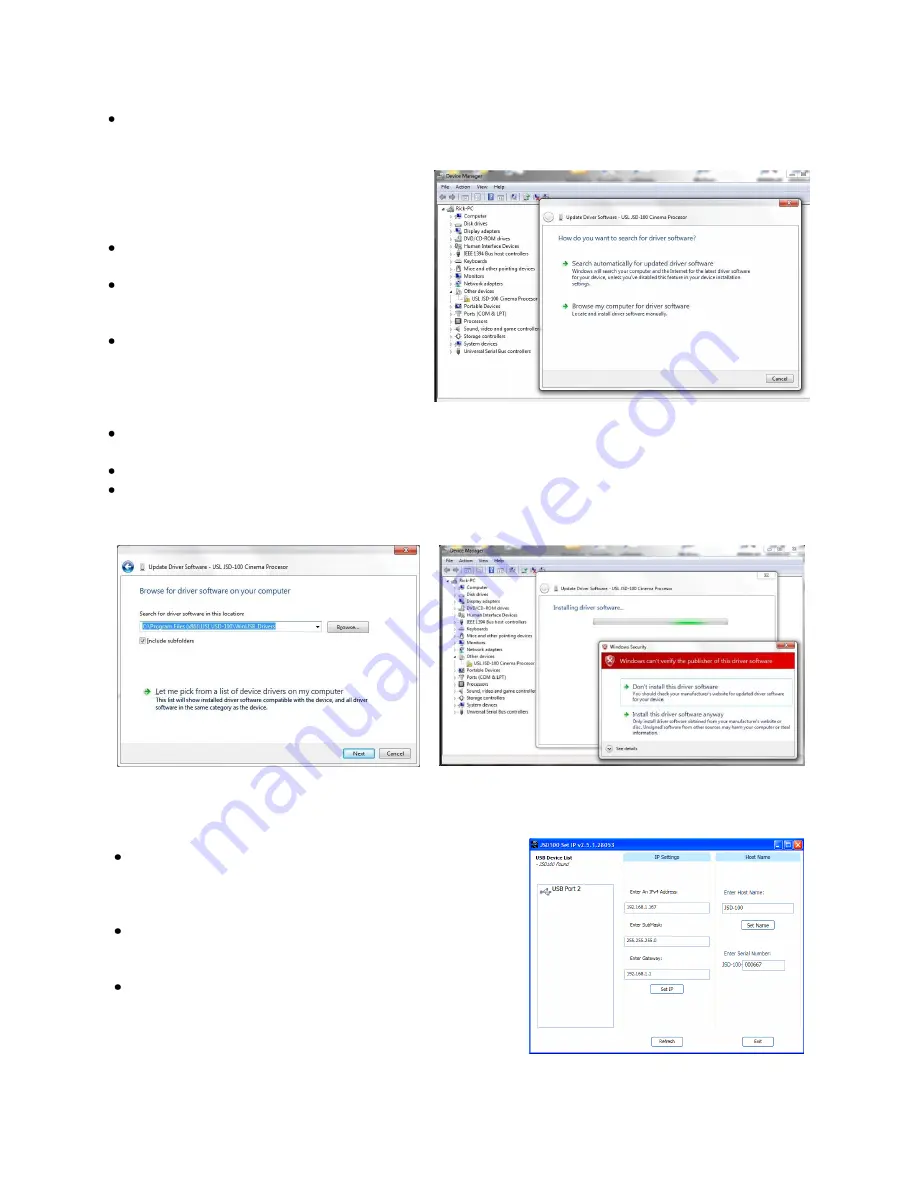
Page 18
Unplug the USB cable and proceed to driver installation.
USB Driver Installation
The JSD-100 Installation (Setup) program creates a
subfolder called “WinUSB_Drivers” that will be
used for loading the new WinUSB driver.
Start device manager and then connect the
USB cable to a powered on JSD-100.
Select the USL JSD-100 Cinema Processor from
the device list and right click and select
“Properties.”
Use the “Browse my Computer for the driver
software” option to load the WinUSB driver.
Note that the search automatically option will
reload the old version and will need to repeat
the driver removal process.
Browse to “C:\Program Files\USL\JSD-100\WinUSB_Drivers” and then proceed to load the selected driver by
activation of the Next button.
Proceed to load the selected driver by selecting the “Install this driver software anyway.”
When the installation completes, the device manager will now display the USL JSD-100 Cinema Processor
under the libusb (WinUSB) devices. From the GUI the JSD USB device will appear in the Communications
Settings dialog.
7.2
Set IP Utility
The Set IP utility allows the user to configure the network settings on the JSD-100.
Connect the host computer to the USB port on the front of
the JSD-100. The JSD-100 should appear under the USB
Device List. It is identified by which USB port it is connected
to on the host computer. Click the JSD-100 on the found list.
Fill in the IP address, subnet mask, and gateway as dotted
decimal values. Press “Set IP” to save the values in the JSD-
100.
Fill in the network hostname for the JSD-100. The hostname
can be up to 15 characters long and cannot contain spaces.
The hostname will be converted to upper case before being
saved. Press “Set Name” to save the value to the JSD-100.






























