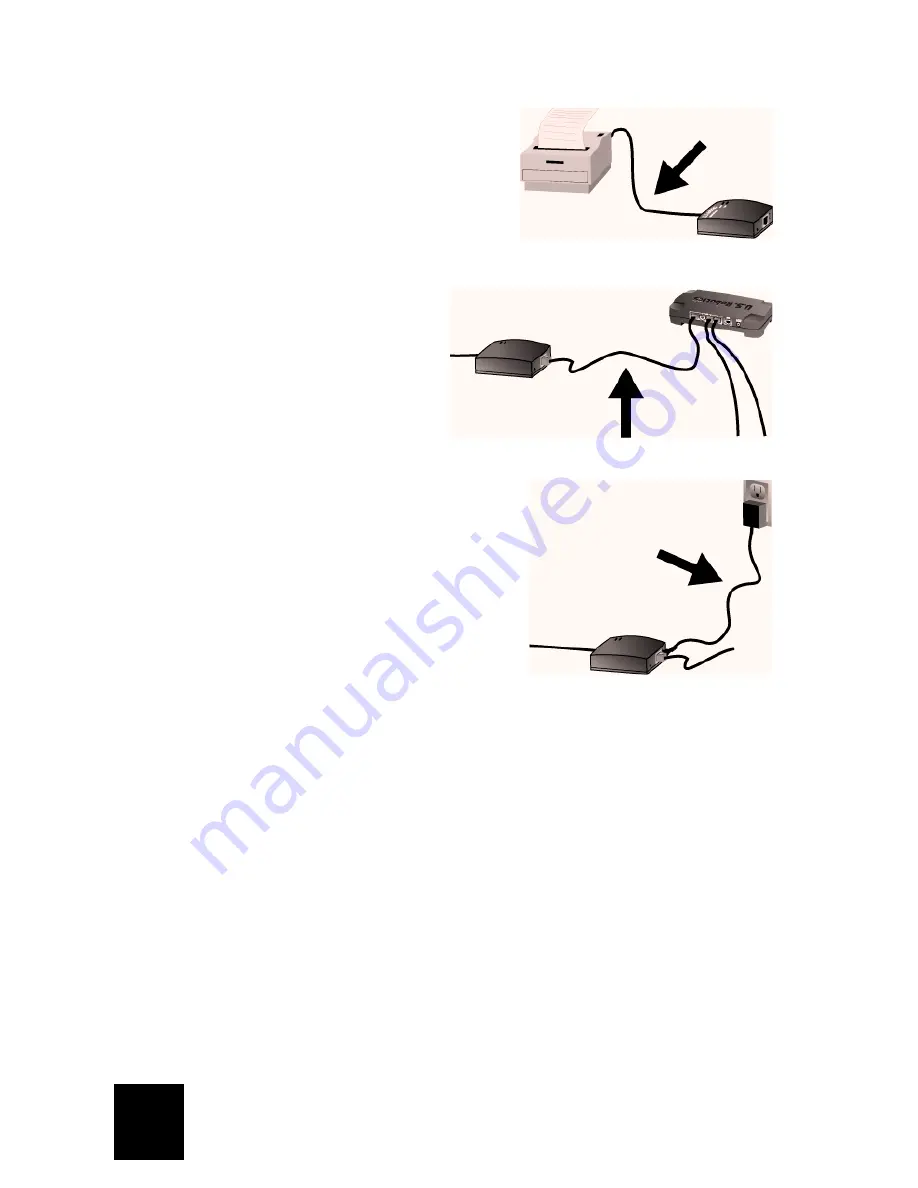
2
Step One:
Connect the square end of a USB cable to
the USB port on your printer. Connect the thin rectangu-
lar end of the USB cable to the USB port on the Print
Server. Make sure your printer power cable is plugged in
and the printer is turned on.
Connect one end of an Ethernet cable to your
router or switch and the other end to the
Ethernet port on the Print Server.
Connect the included power adapter to the power socket
on the USB Print Server. Plug the power adapter into a
standard power outlet.
Step Two:
Make sure your computer is turned on. Insert the Installation CD-ROM into your CD-
ROM drive. Click
Setup Wizard
and follow the on-screen instructions to configure the settings of
the Print Server, to install the USB Print Server driver, and to set up the printer.
You will then need to install the software on any machine that will be using the printer over the
network. Insert the Installation CD-ROM into your CD-ROM drive. Click
Additional Computers
and
then click
Next
. Select
User
and then follow the on-screen instructions. For more detailed infor-
mation, refer to the User Guide on the Installation CD-ROM.
When you have completed the setup for the main computer and any client computers, you will be
able to use your USB printer over your network.





















