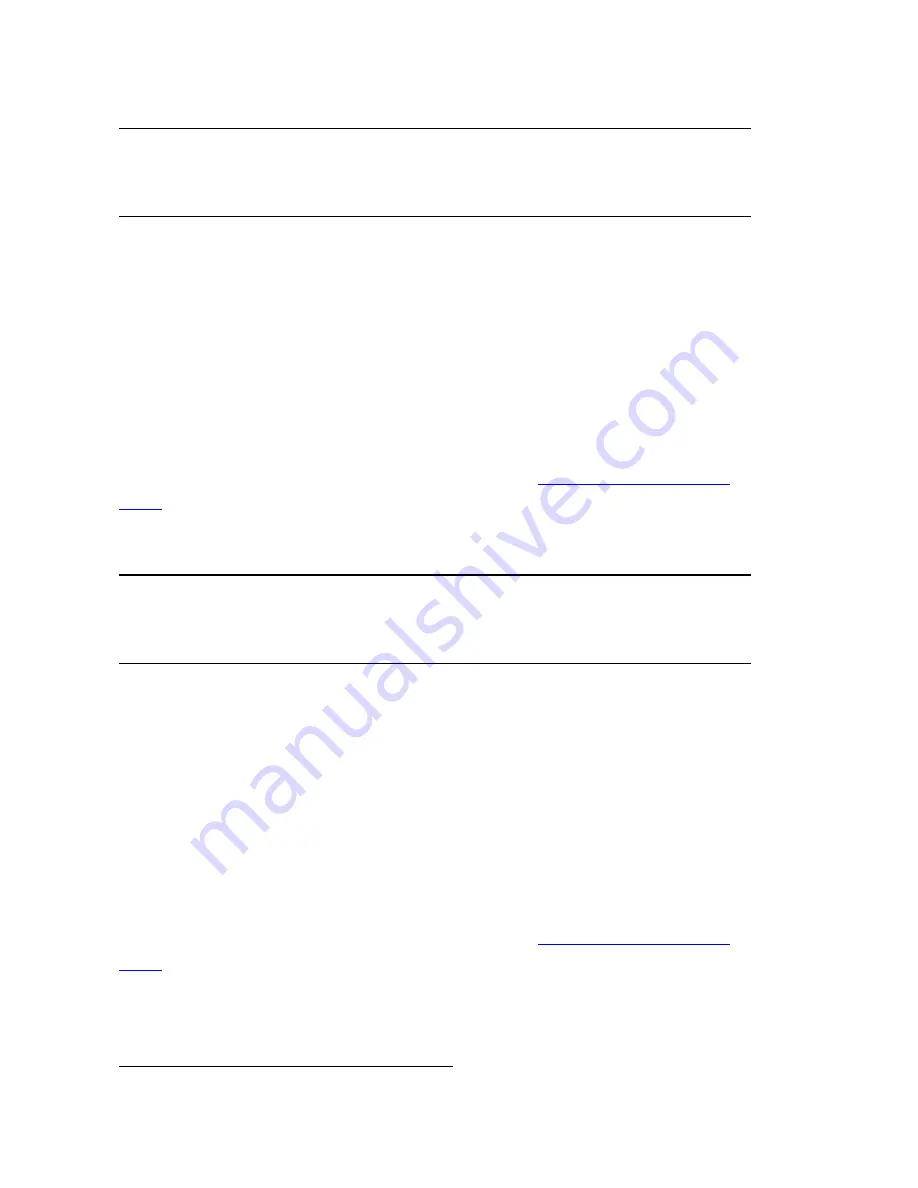
4
Windows 2000
1. In the Found New Hardware Wizard on your computer, click
Next
.
2. Select
Search for a suitable driver for my device (recommended)
and
click
Next
.
3. Verify that the CD-ROM drive is selected, and click
Next
. Follow the
on-screen instructions to install the U.S. Robotics V.92 PCI Faxmo-
dem.
If a “Digital Signature Not Found” warning appears, click
Yes
.
2
4. If prompted, reboot your computer.
C o n g r a t u l a t i o n s .
You have successfully completed the installation pro-
cedure. Please register your 56K PCI Faxmodem at
www.usr.com/produc-
treg/
.
Windows Me
1. In the Add New Hardware Wizard on your computer, select
Automatic
search for a better driver (Recommended)
and click
Next
. Follow the
on-screen instructions to install the U.S. Robotics V.92 PCI Faxmodem
Enumerator.
2. The wizard will then detect and report a search for drivers for U.S.
Robotics V.92 Faxmodem. Select
Automatic search for a better driver
(Recommended)
and click
Next
. Follow the on-screen instructions to
install the U.S. Robotics V.92 PCI Faxmodem.
3. If prompted, reboot your computer.
C o n g r a t u l a t i o n s .
You have successfully completed the installation pro-
cedure. Please register your 56K PCI Faxmodem at
www.usr.com/produc-
treg/
.
N o t e :
If at any time during the installation you are prompted to select
the location of your installation drivers, assuming D: is your CD-
ROM drive, type
D:\2000_XP
.
2 USRobotics has tested this product and verifies it is compatible with Windows 2000.
N o t e :
If at any time during the installation you are prompted to select
the location of your installation drivers, assuming D: is your CD-
ROM drive, type
D:\
.
Summary of Contents for USR5660C
Page 1: ...56K PCI Faxmodem Quick Installation Guide R24 0661 00 rev 1 2 09 06...
Page 2: ......
Page 3: ...Contents Installation 1 Operations 7 Troubleshooting 8 Additional Information 11 Support 12...
Page 4: ......
Page 17: ......
Page 18: ......
Page 19: ......
Page 20: ...Printed in Xxxx...




















