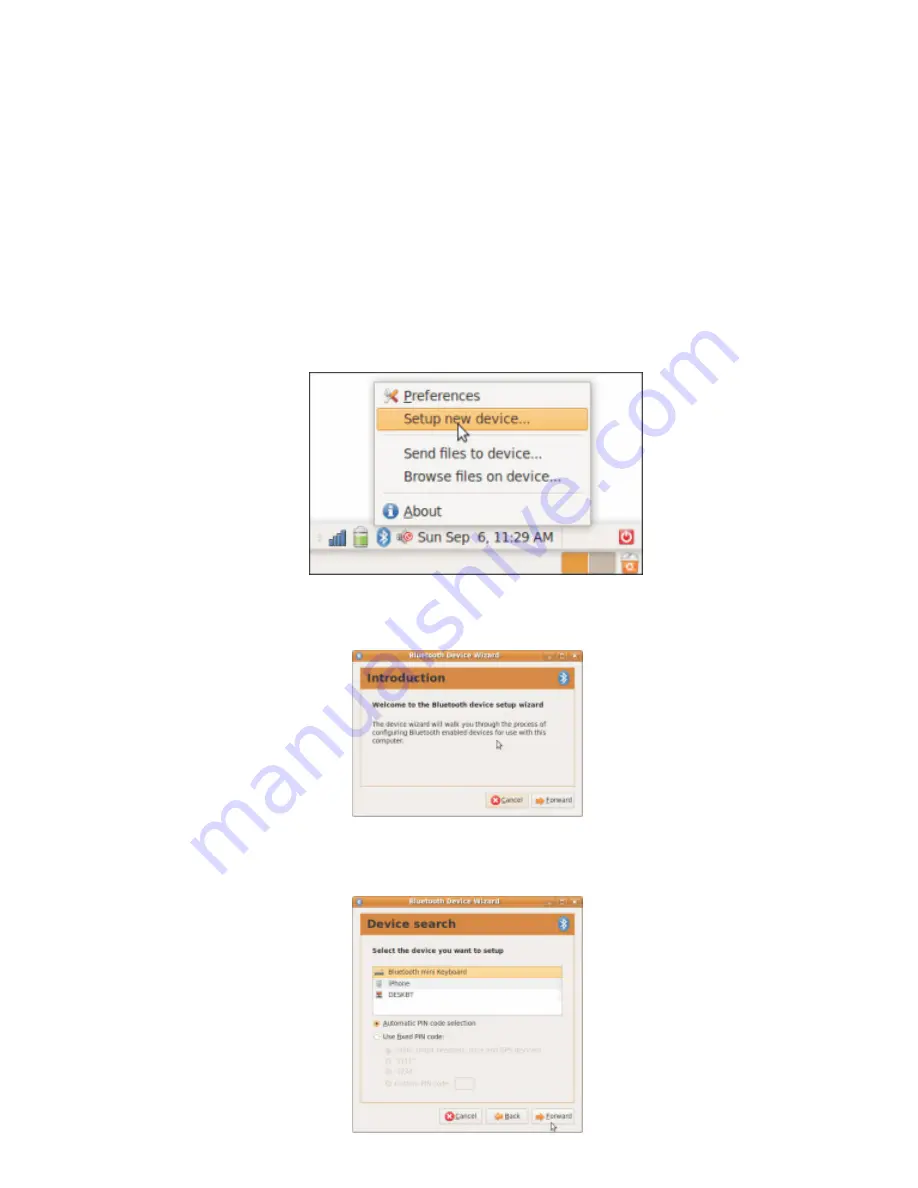
Connect with Linux
NOTE:
Before you connect the Bluetooth Keyboard, please make sure
you have Bluetooth functionality on your system. There are several
Linux distributions available. This guide was designed for Ubuntu
Linux, but can be easily adapted for other versions. Your computer
must be equipped with a Bluetooth module (built in, or USB Dongle).
1.
Prepare the keyboard for pairing by turning it on and pressing
the pair button.
2.
Make sure that the Bluetooth Function has been activated on your
computer. Click the Bluetooth Icon in the taskbar and select
Set up
new device
.
3.
After the setup wizard launches, click
Forward
.
4.
When the system finds the keyboard, select
Bluetooth Keyboard
and click
Forward
.





































