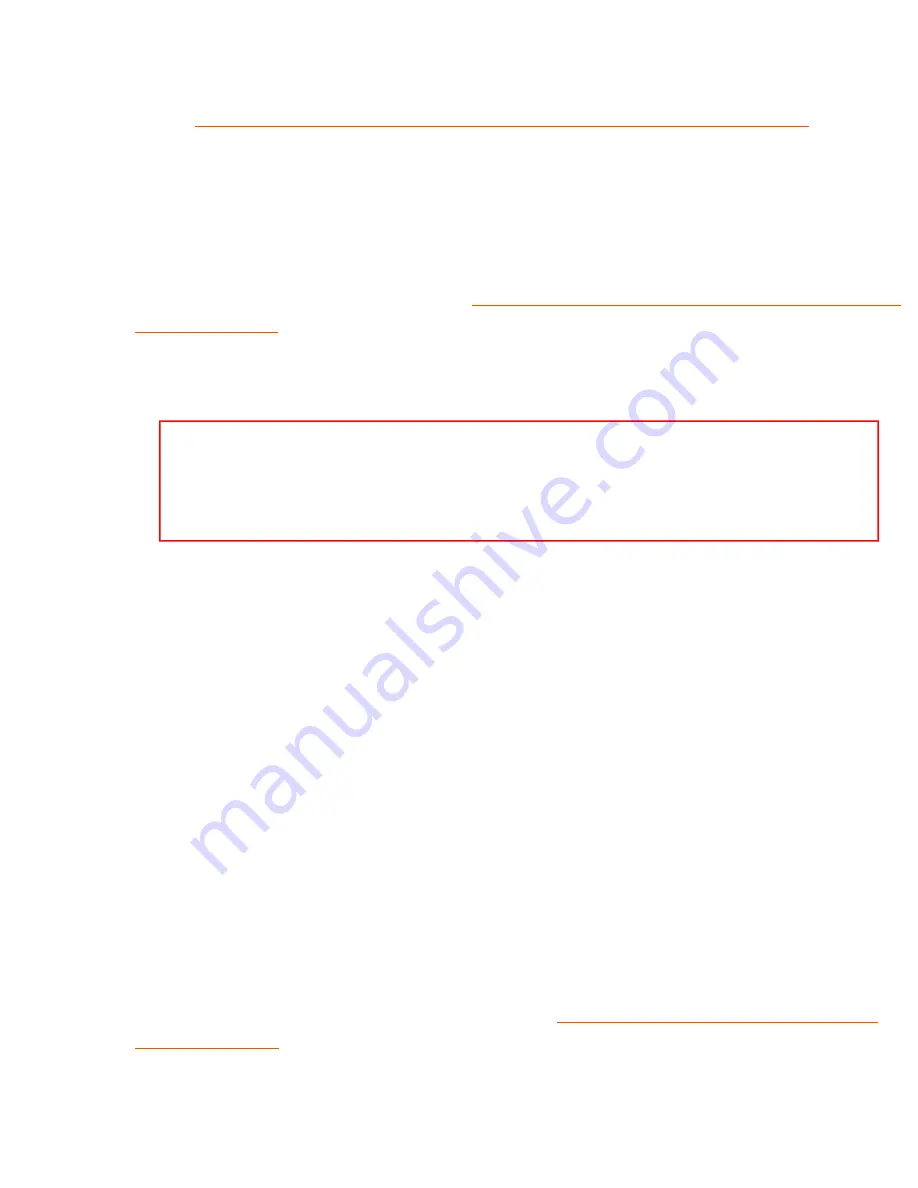
Wireless MAXg USB Adapter: User Guide
B. Wait for the LEDs on the router to stabilize.
Release and renew your wireless adapter's network connection
information again.
4. Try again to access the router's configuration pages. If you can access the router's
configuration pages, try again to access the Internet.
❍
If the router's configuration pages appear but you still cannot
connect to the Internet
: The problem is most likely with the connection to
your cable or DSL modem. Go to "
Verify the Router's Connection to the Cable
".
❍
If the router's configuration pages do not appear
: Restore your router
to the factory default settings.
Note:
When you restore the factory defaults, all your current
settings of the router will be lost and you will have to repeat the
installation of your router.
5. Try again to access the router's configuration pages.
❍
If you can connect to the router's configuration pages
: Repeat the
installation procedure for the router.
❍
If you cannot connect to the router's configuration
: Contact the
customer support department of the router's manufacturer.
Verify the Router's Connection to the Cable or DSL Modem
1. Check your cable or DSL modem's power and status LEDs to verify that the modem
is powered on and connected to the Internet. Refer to your modem's
documentation for information on its LEDs.
2. In the router's configuration pages, find the WAN status information and verify that
the router has an IP address (such as 235.42.181.5). This IP address indicates
whether the router is communicating with the cable or DSL modem.
❍
If the router has an IP address
: Go to "
Verify your modem's connection
❍
If the router does not have an IP address
:
A. Reboot the router.
file:///G|/CSO/T-Writer%20Repository/Networking/5425...g%20Refresh%20USB/User%20Guide/English/trouble2.html (5 of 7)6/26/2007 9:29:34 AM






























