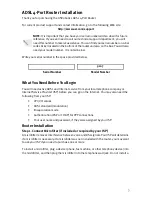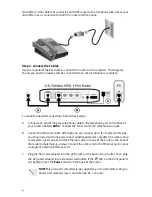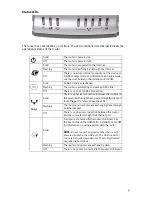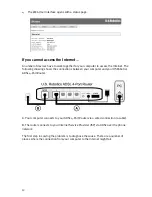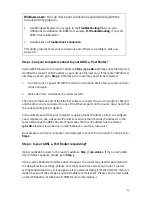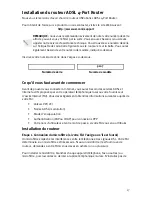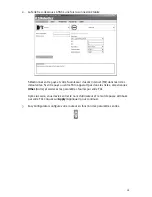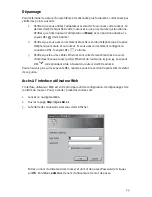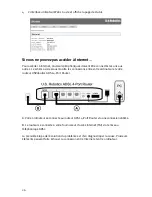14
1.
With a thin tool such as a paper clip, press the
Reset
button on the back of the
router for at least five seconds.
2.
Wait about one or two minutes as the router restarts.
3.
Please restart your computer so that it will connect to the router.
4.
Try to access the router’s Web address at
http://192.168.1.1
If the router’s Web User Unterface still does not appear, the router may have failed. Please
contact USRobotics Customer Support. See the contact information later in this
document.
If the router’s Web User Interface appears, continue on to
Step 3
.
Step 3: Can your ADSL 4-Port Router connect to the Internet?
If you have a connection between your computer and your router, it’s likely that the router
is not connected to the Internet.
1.
Close your Web browser and run EasyConfigurator.
Windows Vista users:
Press
Start
, then select
All Programs
and
U.S. Robotics
EasyConfigurator
.
Windows users:
Press
Start
, then select
Programs
and
U.S. Robotics
EasyConfigurator
.
Macintosh and Linux users:
Double-click the
EasyConfigurator
icon on the desktop.
2.
Click
Status
at the top of the page, and check the value of the
Status
field.
Sample image of a router connected to the Internet:
Sample image of a router not connected to the Internet:
If the status is
CONNECTED
or
CONNECTED TO THE INTERNET
but you still cannot
access the Internet, please contact your ISP for assistance.
Otherwise, you need to configure your ADSL connection. Please click
Configuration
at the top of the EasyConfigurator window and refer to the instructions earlier in this
document (see
Step 4. Configure the Router with EasyConfigurator
) for how to
configure your ADSL connection.
Summary of Contents for 9107
Page 2: ......
Page 4: ......
Page 18: ...16 ...
Page 32: ...30 ...
Page 46: ...44 ...
Page 60: ...58 ...
Page 74: ...72 ...
Page 88: ...86 ...
Page 102: ...100 ...
Page 116: ...114 ...
Page 118: ......
Page 119: ......
Page 120: ...Printed in XXXXXX ...