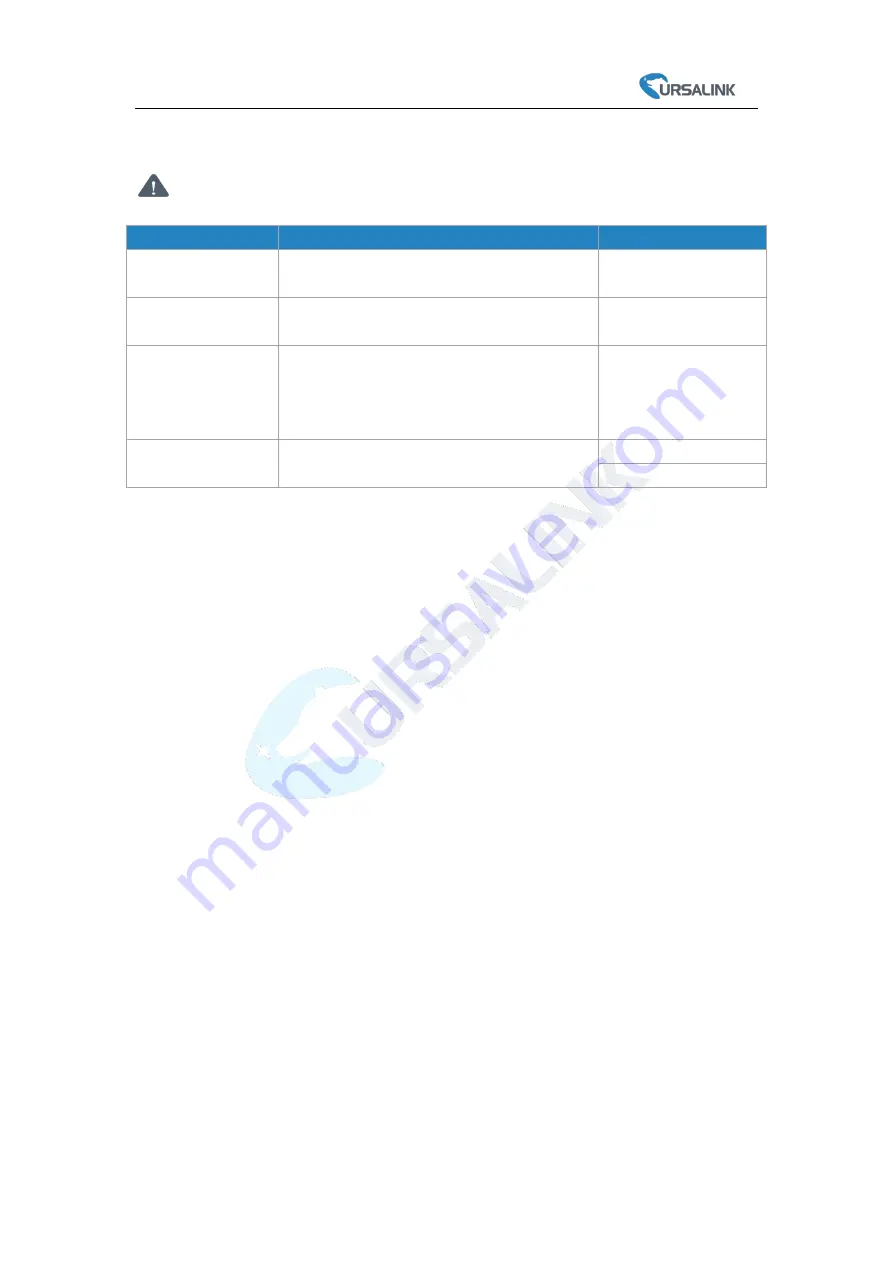
EM500-PP User Guide
8
4. Turn ON/OFF and Reset (Power Button)
The LED indicator is inside the device. EM500-PP can also be turned on/off and reset
via Mobile APP or Toolbox.
Function
Action
LED Indication
Turn On
Press and hold the button for more than
3 seconds.
Off →
Static Green
Turn Off
Press and hold the button for more than
3 seconds.
Static Green
-> Off
Reset
Press and hold the button for more than
10 seconds.
Note:
EM500 will automatically power on after
reset.
Blink 3 times.
Check On/Off Status
Quickly press the power button.
Light On:
Device is on.
Light Off: Device is off.
5. Sensor Configuration
Ursalink EM500-PP sensor can be monitored and configured via one of the following methods:
Mobile APP (NFC);
Windows software (NFC or Type-C port).
In order to protect the security of sensor, password validation is required when turning on/off the
sensor or changing configuration. Default password is
123456
.
5.1 Configuration via Smartphone APP
Preparation:
Smartphone (NFC supported)
Toolbox APP: download and install from Google Play or Apple Store.
5.1.1 Read/Write Configuration via NFC
1. Enable NFC on the smartphone and open “Toolbox” APP.
2. Attach the smartphone with NFC area to the device to read basic information.
Note:
Ensure your smartphone NFC area and it is recommended to take off phone case before
using NFC.
Summary of Contents for EM500-PP
Page 1: ......






















