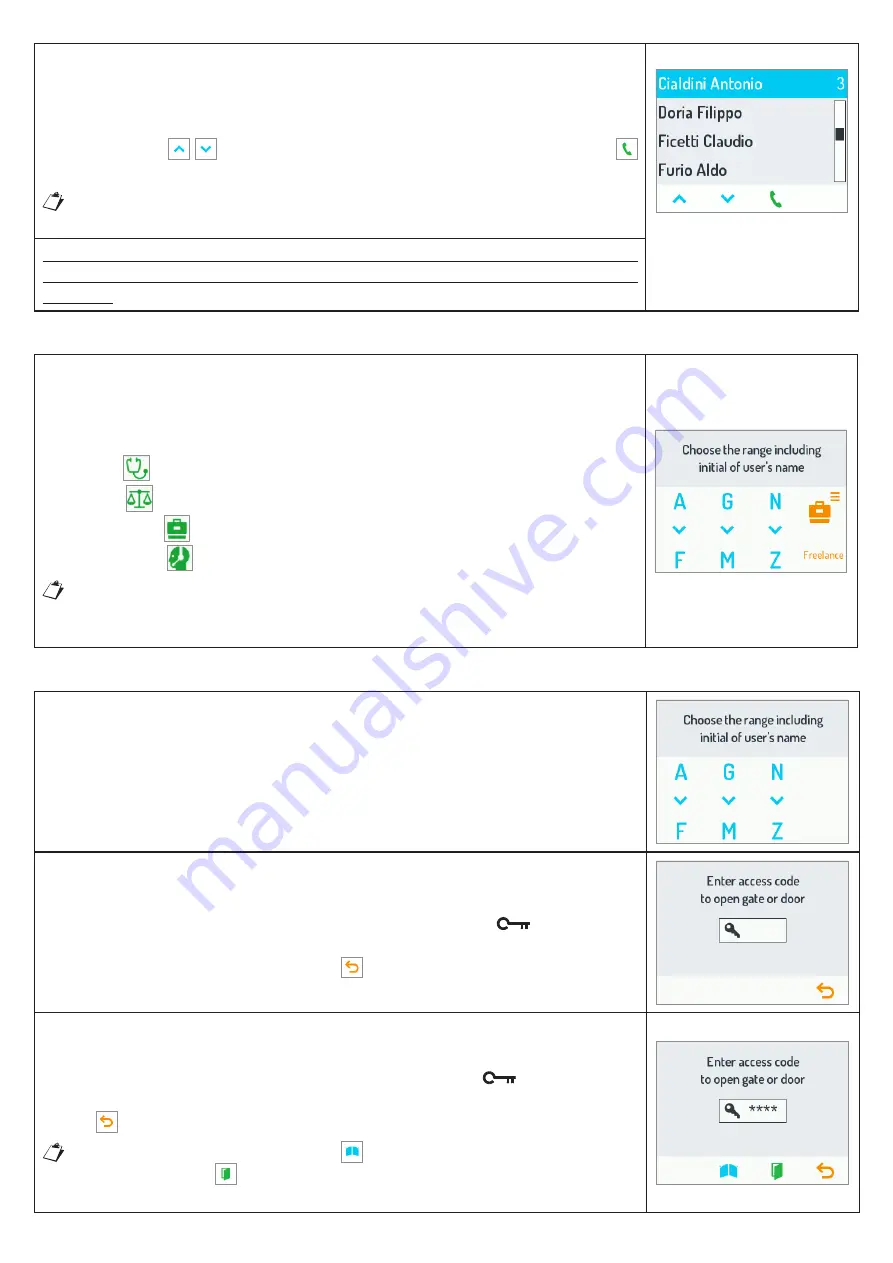
16
DS1168-014
3.4.2
After having selected the desired range of names (pressing the corresponding
shortcut button), a scrolling screen will open like the one shown here by the side
which contains the names included in the chosen range.
Use the buttons
to select the name and press the button next to the
icon to make a call.
Hold the button pressed for longer than one second to scroll the names
quickly.
Conversations and busy conditions are managed in the same way as in calls
by means of codes. Refer to the respective section for details (see § 3.3.4 and
following)
.
3.5 CALLS TO SPECIAL USERS
3.5.1
Users configured as special can be called directly by pressing the display button
underneath the respective icon.
The special users are listed below:
Doctor;
Lawyer;
Professional;
Switchboard;
If there are several special users with the same configuration, a second direction
will appear containing the list of names associated with that configuration (See
§ 3.2.4).
•
•
•
•
3.6 OPENING THE DOOR USING A DOOR CODE
3.6.1
The display lights up when any button on the calling module is pressed or after
the user approaches the calling station as indicated by the presence sensor
(optional).
The Home Page is shown as in the figure on the right.
3.6.2
The page shown by the side will appear after pressing the
button on the
keypad Ref. 1168/46.
Pressing the shortcut button next to the
icon to go back to the Home Page.
3.6.3
Then, enter the door opener code on the keypad and press
to confirm.
If you make a mistake while typing, you can delete the wrong character using the
button
in the shortcut menu or by pressing “
X
” on the keypad.
Press the shortcut button next to the
icon to open the gate. Similarly, press
the one next to the
icon to open the door.






























