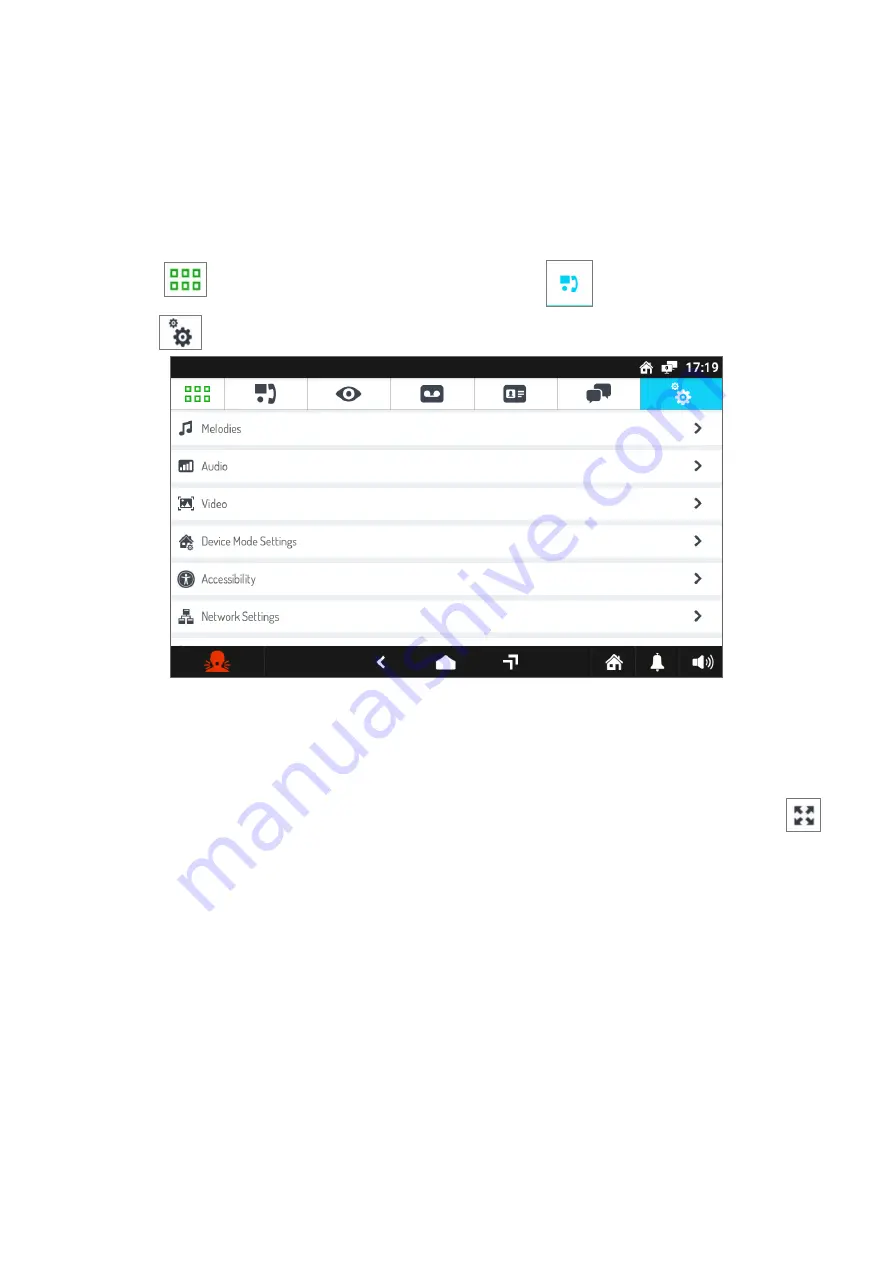
DS1717-077A
19
•
Tap the writing
Audio
. A window opens with the items “Ringtone Volume” and “Audio Volume”.
•
Tap
Ringtone Volume
to change the volume of ring tones,
Audio Volume
to change the volume of
your speakers. At the right end on the same lines, the current volume setting is shown.
•
A pop-up window opens and a ring tone or background noise is played at the currently set volume.
•
Change the volume with the special slider; the same sound is played again at the new volume setting.
•
Tap the
X
icon at the top right to close the window.
1.2.3 How to change screen settings
To change screen settings:
•
Turn on the screen, if off, by tapping it at any point or by pressing the Home button.
•
Press the
icon to access the Top Page and then the
icon for the video door phone
application.
•
Press the
icon in the upper right corner to access the video door phone configurations page:
•
Tap the writing Video. A window opens listing the various screen parameters (the current value is
shown to the right of each parameter):
–
Screen Brightness.
–
Idle Timeout
, i.e. the idle time delay after which the screen will go off.
–
Default Video Mode For Calls
, i.e. the screen format (16:9 o 4:3 o large buttons) for incoming video
door phone calls. The video format can be changed, temporarily, even during a call via the icon
.
•
Tap the parameter that you wish to change. A pop-up window opens where you can change the
current parameter via a slider control or select a new setting from a given list.
Select the required parameter or tap the
X
icon at the top right to close the window without making any
changes.




























