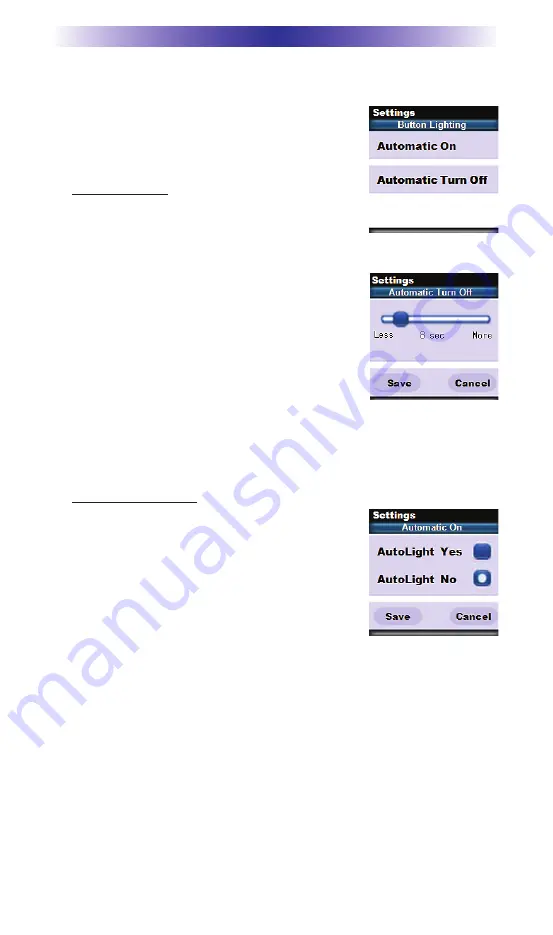
Page 3
TRC-780 OWNERS MANUAL
Button Light
The Button Light settings page provides two
configurable options for how the TRC-780’
shard buttons should behave.
1. Automatic ON: Adjusting this setting will
control when the hard button backlight
will turn on.
a. Automatic Light Yes: Every time a button is pressed the
button back light will automati-
cally turn “On”.
b. Automatic Light No: The only way
to turn on the hard button back-
light is to press the dedicated
Lights button located on the right
side of the remote control.
Once all changes have been made, press
the Save button. Pressing the Cancel button will revert to the
remotes last saved setting. Note: The more often the back light
turns “ON”, the faster the batteries will deplete.
2. Automatic Turn Off: You can adjust the amount of time the back-
light will remain after a button is pressed.
Pressthe left and right screen buttons next
to the slider bar to change the duration.
Pressing the “Less” side will decrease the
time in steps down to a minimum of 5
seconds. Pressing the “More” side will
increase the time in steps up to a maxi-
mum of 60 seconds.Once the setting has been adjusted, simply
press the Save but-ton. Pressing the Cancel button will revert to
the remote’s last saved Automatic Turn off setting. Note: The
longer the backlight stays on, the faster the batteries will deplete.
Summary of Contents for TRC-780
Page 2: ...TRC 780 Owners Manual ...















