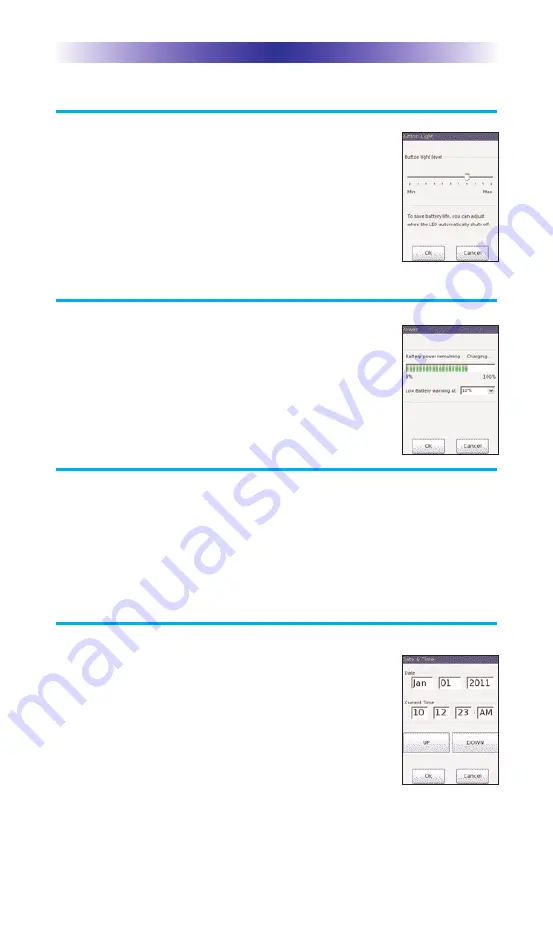
Page 6
TRC-1280 T
OUCH
S
CREEN
Button Light
You can adjust the brightness of the LEDs that
backlight the buttons of the TRC-1280. Move
the slider left to dim the backlighting and move
it right to brighten the backlighting.
Power
You can display the remaining charge by selecting
Power. You can also adjust when the Low Battery
warning screen will appear.
Calibration
To calibrate button presses, adjust the onscreen “tap” location with a
pen top or PDA stylus. Using your fingers to calibrate the screen may
result in inconsistent button presses.
Date and Time
Your TRC-1280 may have been programmed to
display the time or date on the touch screen. If
you need to, you can adjust the time displayed
by changing the settings on this screen.
Summary of Contents for Total Control TRC-1280
Page 1: ...Owner s Manual TRC 1280 Network Remote ...
Page 19: ...Page 16 NOTE ...
Page 20: ...Page 17 NOTE ...







































