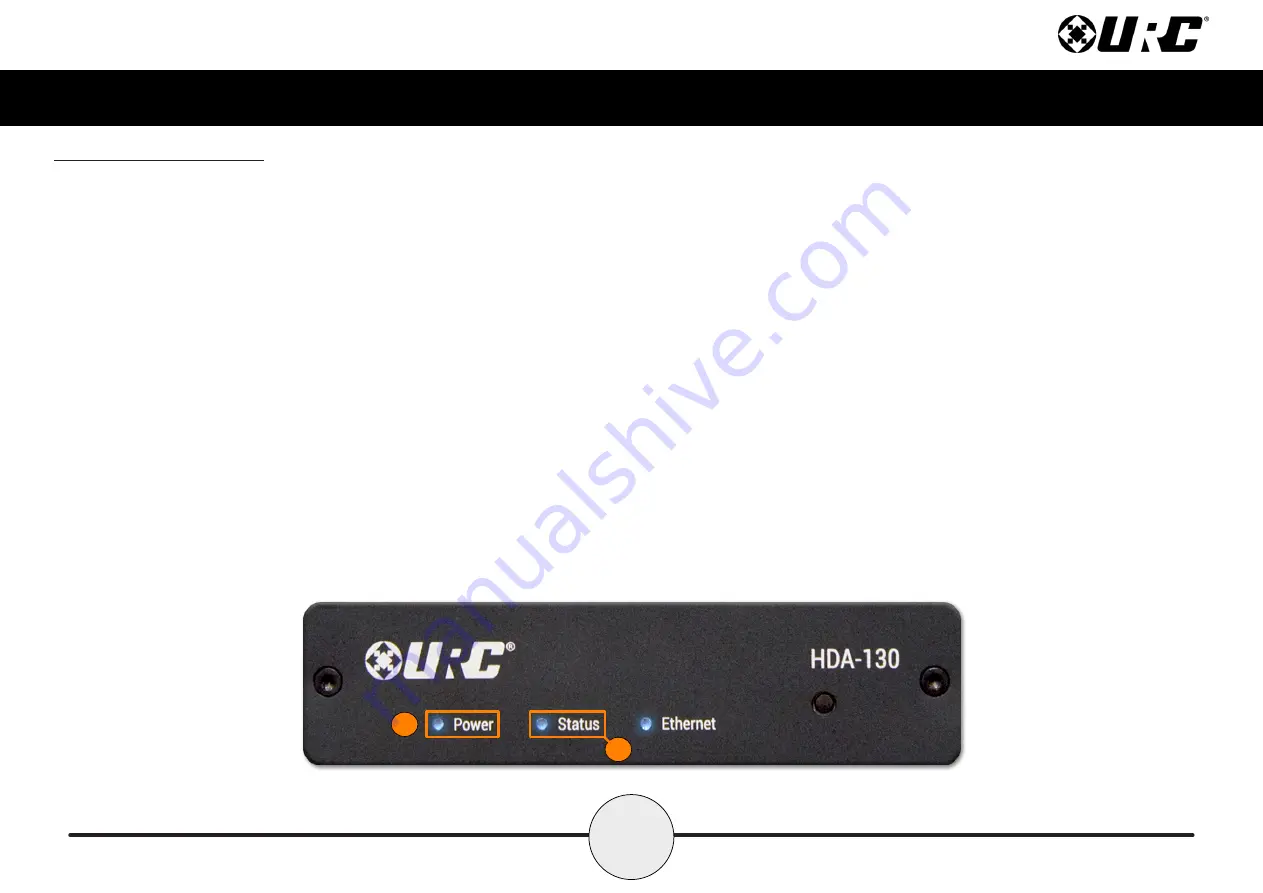
3
Total Control
HDA-130
Owner’s Manual
Front Panel Descriptions
There are three (3) LEDs on the front panel of the HDA-130:
1. Power LED:
Indicates one (1) of the following:
•
Solid Blue:
Power has been applied to the device and it has
successfully initialized.
•
Off:
Power has been removed from the device.
2. Status LED:
Indicates one (1) of the following:
•
Solid Blue:
The device has been programmed with Total Control software
and is ready for operation.
•
Blinking Blue:
The device is receiving a download from the Total Control
programming software.
•
Blinking Green:
The device is receiving a firmware upgrade, this light
continues to blink until the update is fully applied.
•
Off:
The device has not been programmed with Total Control software.
2
1






































