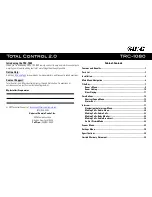4
Available View Modes:
With Total Control 2.0, there are two (2) ways to view the Main Menu. Either view type
must be programmed by a custom installer:
●
Ribbon View:
This is the default layout of the TRC-1080’s interface. It holds a
maximum of three (3) items per page.
●
Grid View:
This alternate view mode must be set by the system programmer. It
holds up to a maximum of six (6) items per page.
Summary of Contents for Total Control 2.0
Page 1: ...TRC 1080 Owner s Manual ...