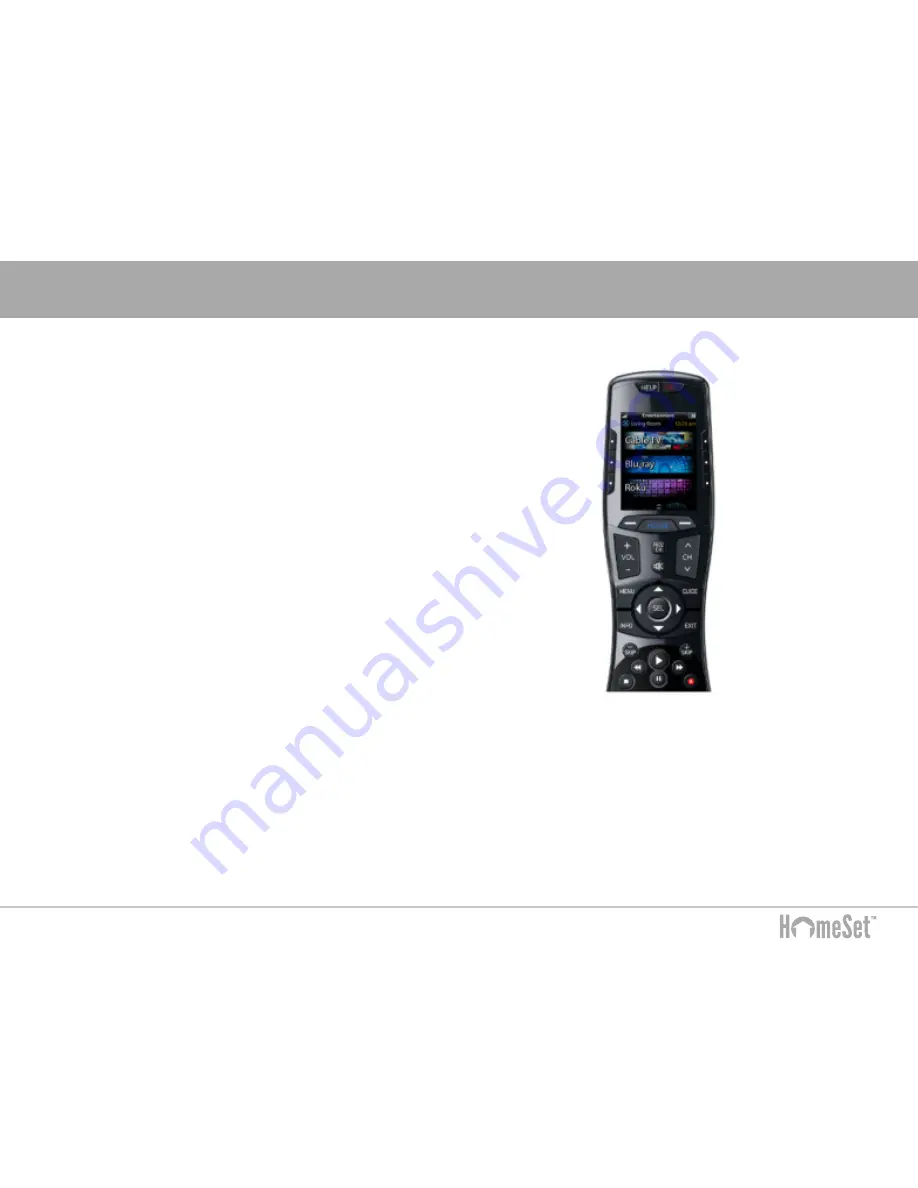
10
R100 Installing
Setup and Using the R100
The R100 Remote’s Home Menu pages have buttons that allow you
to navigate menus to perform setup of HomeSet and the R100
Remote. While this section goes into the Professional Installer’s
setup, many of the same buttons are used for daily operation.
The Home Menu pages display activities and devices in the
system. Press the
Home
page button to view activities and devices.
Navigate the home page by using the
Up
and
Down
navigation
buttons. Press any button adjacent to the screen to select an
activity or device. Press
Home
to return to that page and to select
a new device or activity.
The Volume and Mute
buttons are always
available regardless
of what screen is
displayed.
The Home button
always displays the
Home menu pages.
The Up and Down
buttons are used to
navigate through a
menu screen.
























