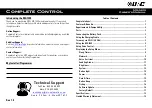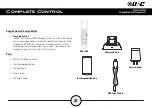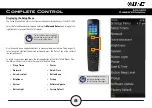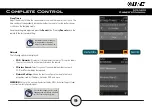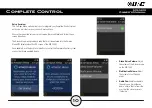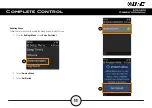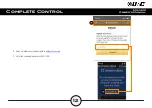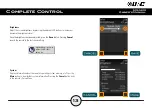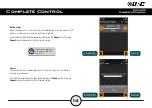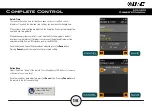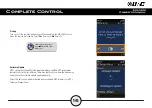1
Complete Control
MX-1400
Owner’s
Manual
Congratulations!
Thank
you
for
purchasing
the
MX-1400
Wi-Fi
remote
control
for
your
Complete
Control
system.
The
MX-1400
communicates
with
your
Complete
Control
system
via
the
local
wireless
network
to
control
devices
throughout
your
home/business.
Use
the
MX-1400
to
navigate
through
rooms,
menus,
and
control
your
system’s
audio/video
devices,
climate,
lighting,
and
more.
Features
&
Benefits
•
Quick
Connect
Wi-Fi:
When
woken
up,
the
remote
connects
to
the
wireless
network
(
2.4
GHz
)
almost
instantly
for
control
of
your
system
and
devices.
•
Two-way
Metadata
Feedback:
Experience
feedback
directly
on
the
MX-1400’s
2.4”
display
when
used
with
an
ever
expanding
line
of
3rd
Party
modules
such
as
HEOS,
Ecobee,
Sonos,
Roku
and
many
more.
Consult
with
your
certified
URC
integrator
to
learn
more
about
compatible
3
rd
party
integration.
•
Voice
Assistant
Ready:
Enable
the
built-in
Amazon
Alexa
service
to
send
commands
verbally
directly
from
the
remote
by
pushing
the
press-to-talk
microphone
button
•
H264
IP
Camera
Support:
View
almost
any
security
camera
directly
on
the
MX-1400’s
display.
The
MX-
1400
supports
high
quality
camera
streams.
Ask
your
certified
URC
integrator
for
further
details..