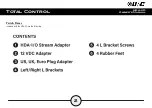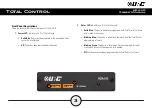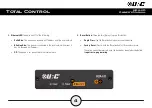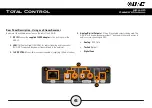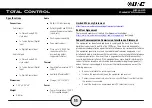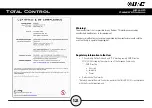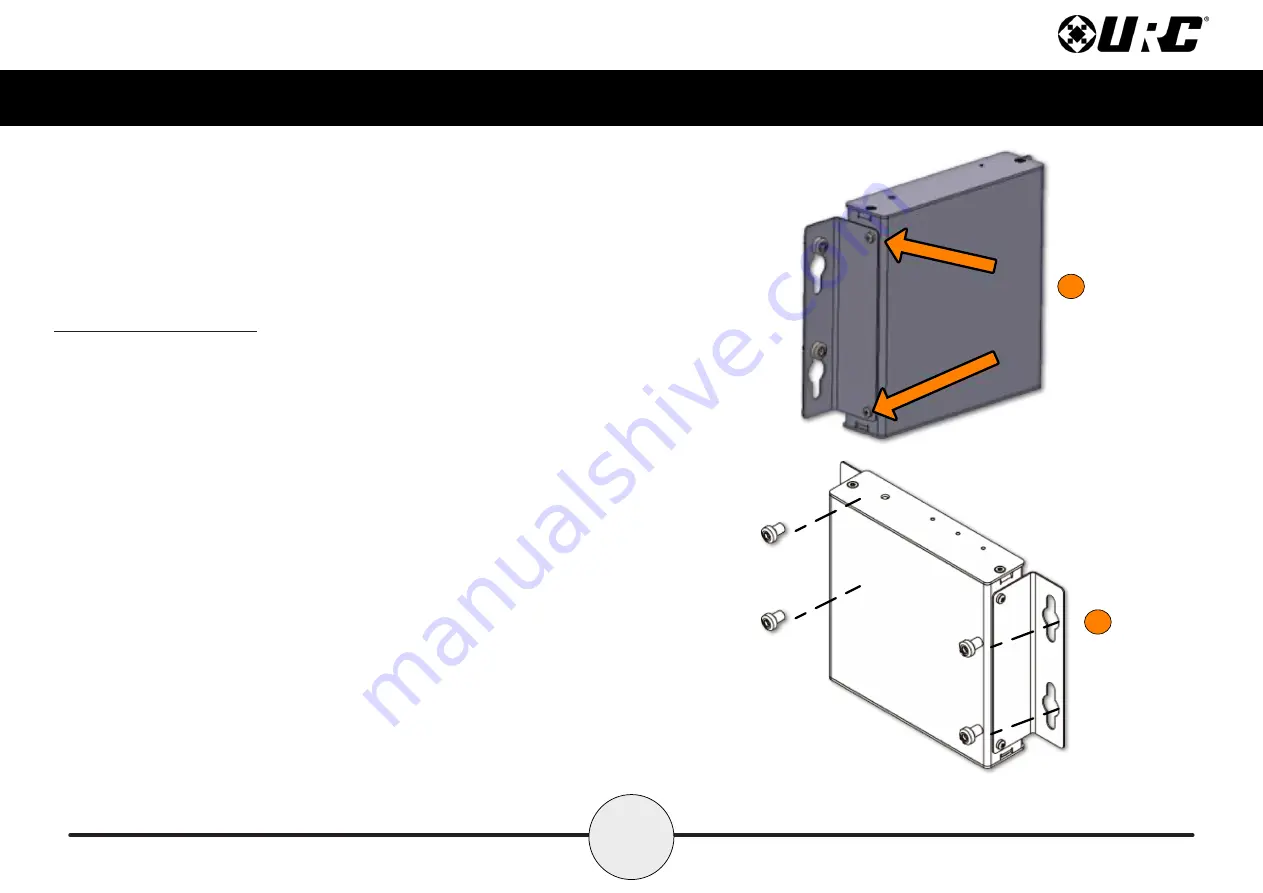
7
Total Control
HDA-I/O
Owner’s Manual
Installation Instructions
The
HDA-IO amplifier is supplied with two (2) “L” shaped brackets for mounting
on the wall or secure vertical surface.
1. Insert the supplied screws into the two (2) keyed slots on the L shaped bracket
(as displayed on the image at the right).
This L shaped bracket
can be pre-installed
and the HDA-IO amplifier can be
inserted afterwards.
2. Insert the supplied screws into the four (4) keyed slots for wall mounting.
Keyhole Diameter: 0.48”/12.5mm
1
2