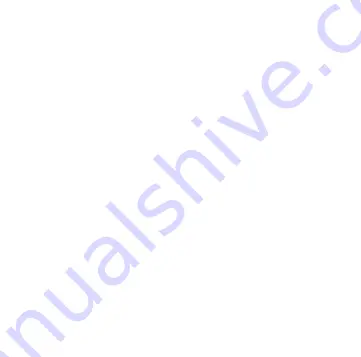
11
CONNECTING TO SMARTPHONE (CONT.)
Apple iPhone - SETUP
1.
If you iPhone does not connect, select
“SETTINGS”
located on bottom right hand side of app.
2.
Then select the 10th option
“Connect Device”
, follow the
same procedure as
“Connecting to Smartphone Steps”
as
previously shown and selecting the correct pictures to then
detect
“USW-9G”
as the device you want to connect to.


























