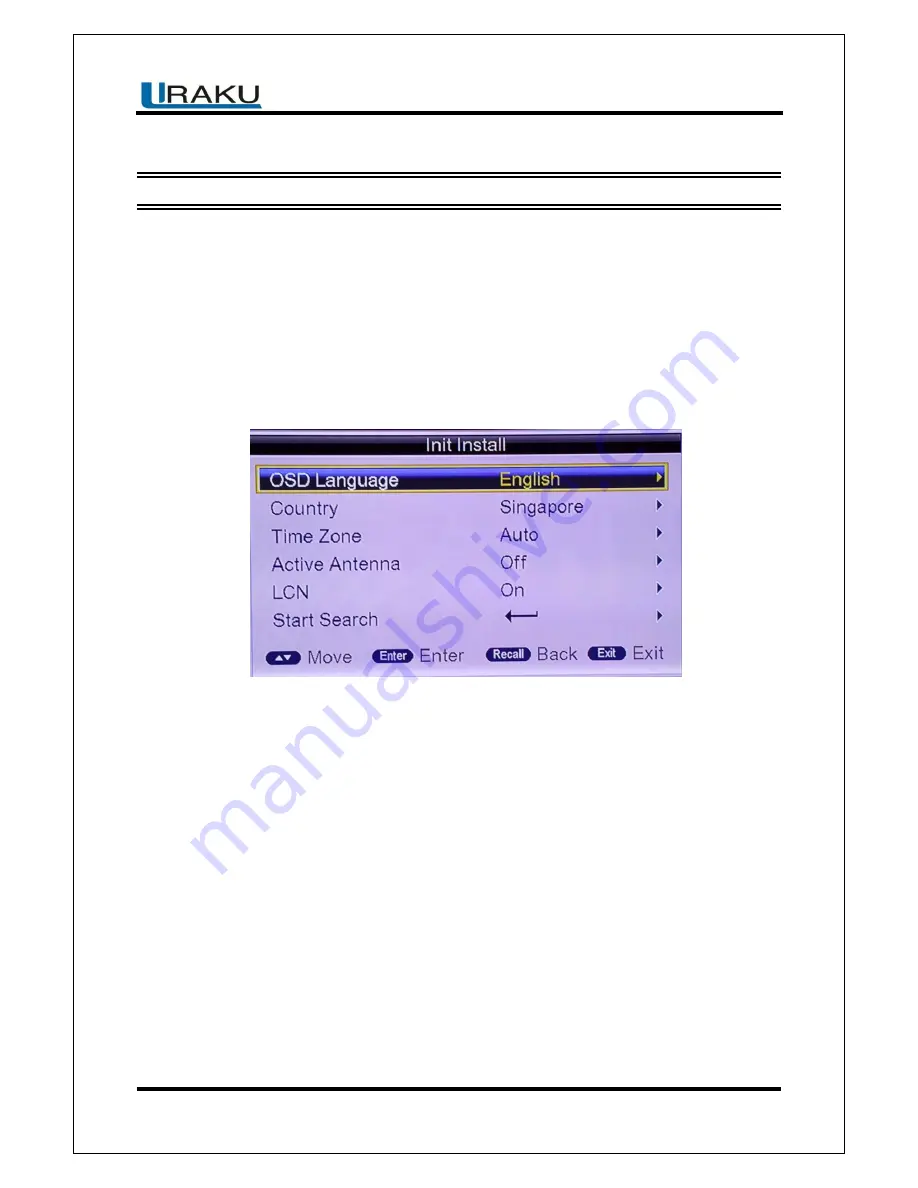
SP1505-SS User Guide
FD Digital Pte Ltd
PAGE 7
V1.2
–May 8 2014
3 Basic functions
3.1 First Installation
If you are using the unit for the first time or have restored the unit to Factory Default, the
installation Guide Menu will appear on your TV screen. Follow each of the option of the
Installation Menu to setup your preferred menu languages and suitable country (Region) etc.
First installation shall setup some important settings.
Use the arrow keys on the remote control to select your preferred Language, Country, Time
Zone, LCN, then select Start Search.
3.2 TV/RADIO Programs Switch
Pr
ess “TV/RADIO” to switch between Digital TV programs and Digital Radio programs when
watching TV.
3.3 Channel Switch
Press CH+/CH- to switch to the previous or next program.
Press number keys to input program number.
3.4 TV & Radio Channel List / FAV List
Press “OK” to switch to the channel program list, press “LEFT/RIGHT” to select different
program column (All Channels, Fav1, Fav2, Fav3 & Fav4),
press “UP/DOWN” to select
program item.























