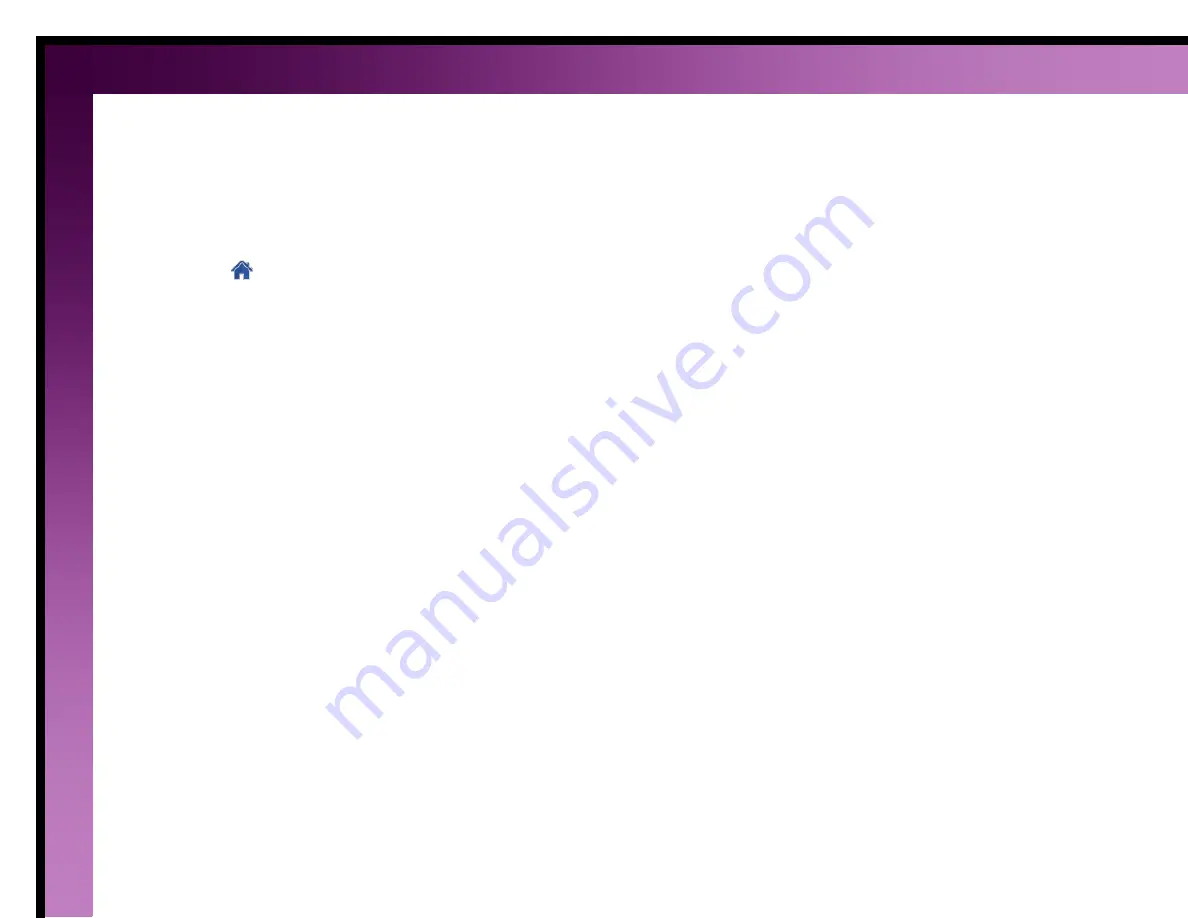
42
Change a functional device description
You can change the description of functional devices. Use upper and lower case letters, numbers, and symbols to
enter a unique name.
To change a description:
1.
Click the
button.
2.
Click the
Other Devices
tab.
3.
Click the
Functional Devices
button.
4.
Click the
Edit
button.
5.
Click the
Edit Description
button.
6.
Use the keypad to edit the description.
7.
Click the
OK
button to save the description.
















































