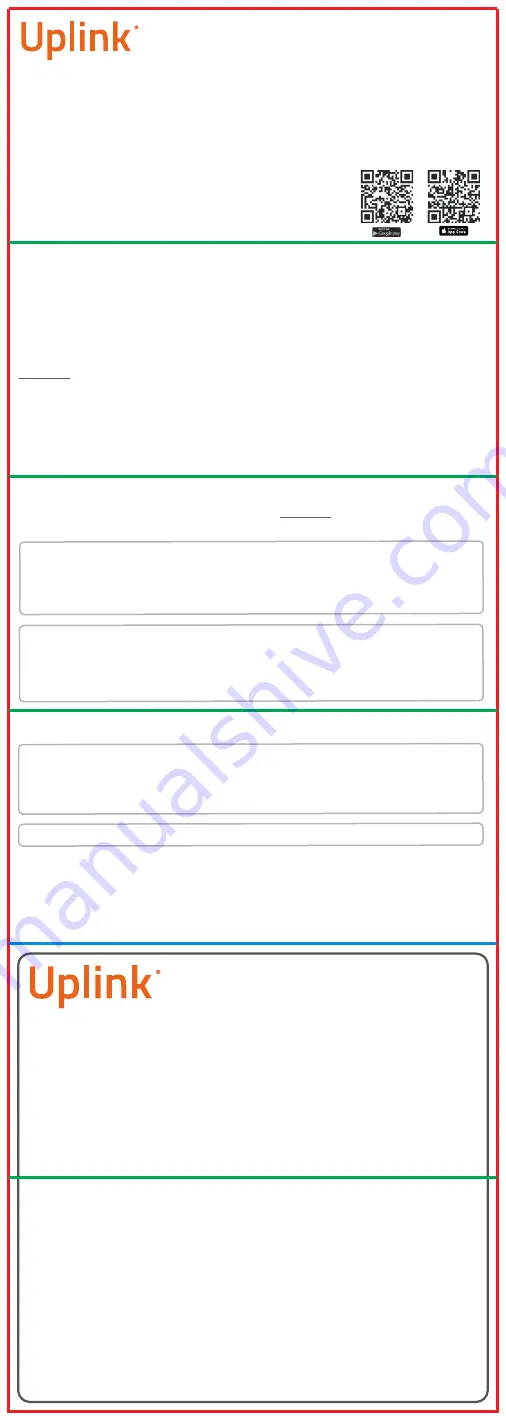
IMPORTANT NOTE:
Do not power the device before registering it in the Uplink Dealers
Portal because the cellular service will be deactivated.
Serial Number and Config Key:
Device Registration
in the Uplink Dealer Portal
Download the Uplink mobile application on your
Android or iOS device by scanning the QR codes.
Uplink end-user app credentials
v.01-2022-11-05_5000
v.01-2022-11-05
Uplink 5530M
Universal Cellular Communicator
Quick Installation Manual
Remote Arming/Disarming via Keyswitch (Optional)
Configure a zone as a momentary keyswitch (refer to the panel’s installation manual).
Configure a PGM output of the panel to activate (switch to ground), when the
panel is armed, and to deactivate, when disarmed (refer to the panel’s installation
manual).
Wire the device to the panel according to the Keyswitch wiring diagram
(Page 1)
.
For panels that don’t have a status PGM, the status can be received through the
OPEN/CLOSE reporting.
Guidelines for configuring the keyswitch and the output for popular panels are available at
uplink.com
Initial pairing procedure for Remote Arming/Disarming via Keyswitch:
Enable Open/Close reporting (at least during the initial pairing procedure).
Log in to the Uplink App and press Sync with Panel
Ask the end user to enter a Remote PIN code of his/her choice.
Disarm (or Arm) from the keypad within 2 minutes to complete the pairing
Remote Arming/Disarming via Keybus for supported Honeywell, DSC, Napco and Interlogix
Alarm Panels (Optional)
Panel compatibility list for Keybus
integration is available at
uplink.com
Wire the device to the panel according to the Keybus wiring diagram
(Page 1).
Log in to the Uplink App, press Sync with Panel, and follow the instructions in the App.
For Honeywell panels ONLY: Program an alpha keypad address on the panel
for each partition in use, starting from address 21 to 28 (21 for partition 1, 22 for
partition 2, etc.).
The addresses should be reserved for the Uplink communicator use only.
For Napco panels ONLY: Program a wizzard keypad address on the panel for each partition
in use, starting from keypad 2 (21 for partition 1, 22 for partition 2, etc.).
The address should be reserved for the Uplink communicator only.
Having a physical keypad on the first address is mandatory.
NOTE: If panel programming is changed after the initial synchronization you
need to:
Go to Uplink App Settings >> Remote Arming/Disarming >> Press Sync and
follow the instructions in the App
Unless prompted in the app, DO NOT operate the keypad during the sync process.


