Reviews:
No comments
Related manuals for GIGA CONNECT BOX

Integra-TR
Brand: Dataradio Pages: 9

Gemini PD
Brand: Dataradio Pages: 31

MICROHARD
Brand: FTS Pages: 2

NTRIPMDM-V1
Brand: Racelogic Pages: 7

Business Smart Modem V7610
Brand: Telstra Pages: 8

MF833CA
Brand: Zte Pages: 40

TC4400
Brand: Primus Pages: 2

WM5030-OD
Brand: TECOM Pages: 17

ODW-631
Brand: Westermo Pages: 24

WireSpan 3000
Brand: Atrie Pages: 48

Cerberus P 6311-072
Brand: Pentagram Pages: 54

SMCWBR11S-3GN
Brand: SMC Networks Pages: 138

TDM-C504
Brand: TRENDnet Pages: 82

COM300
Brand: Campbell Pages: 40

Photon Whiz
Brand: TATA Motors Pages: 48

RV-M8T
Brand: Raveon Pages: 42
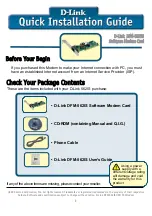
Conexant HSFi DFM-562IS
Brand: D-Link Pages: 72
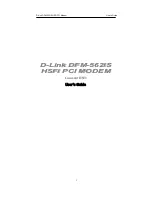
Conexant HSFi DFM-562IS
Brand: D-Link Pages: 73































