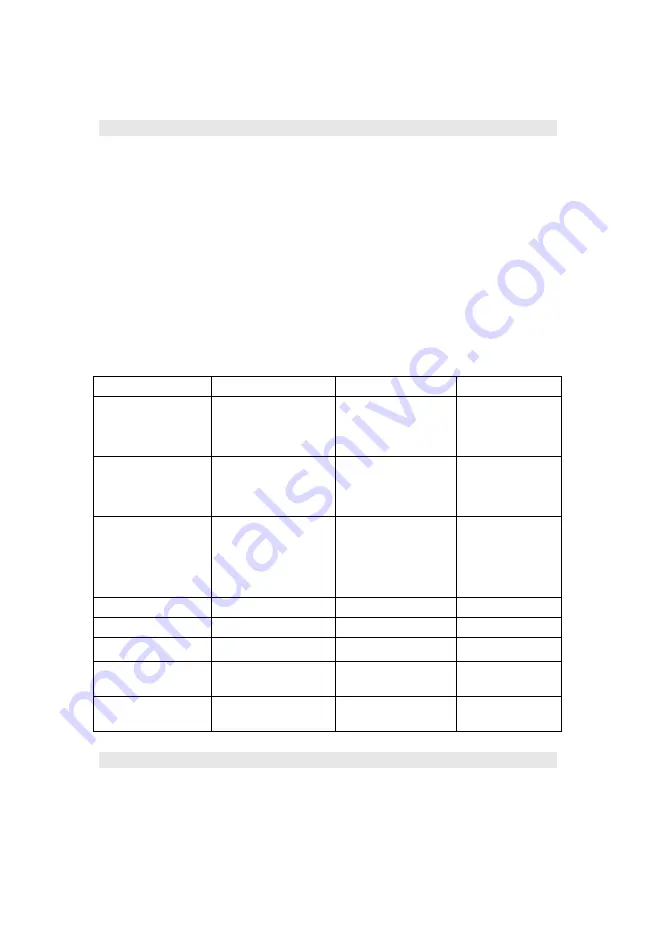
Camera
Camera
Specifications
The UPAIR 2 4K/3D Camera has a 1/2.3 CMOS Panasonic Image Sensor and can capture 16-
megapixel images at most. Equipped with the low-distortion lens and the BLF, it can improve the picture
quality.
The UPAIR 2 4K/3D Camera can record up to 4K,2K,2.7K videos at 30 frames per second, and
1080p HD videos at 60 frames per second,and you can set the Camera's resolution through the
UPAIR APP. Please refer to UPAIR APP Camera Setting Diagram for details. Camera Features: It can
record up to 4K videos.
Please refer to the "UPAIR APP" camera diagram for details.
Camera features: It can take high-quality pictures and record in true 4K, and it can also switch to
3D image shooting mode to take photos and images of specific 3D effects.
Function Items
Parameters
Function Items
Parameters
4k Video Resolution
4K
:
3840*2160
2.7K
:
2704*1524
2K
:
1920*1080
Picture Resolution
16M
(
4640*3480
);
12M
(
4000*3000
);
8M
(
3264*2448
)
Video Resolution under
3D model
3840*1080
Picture Resolution under
3D model
3840*1080
Compatible
Storage
Card
Micro SD Card (64G
at most), and C10
,
U1
Card are recommended.
Formatted to FAT32.
Camera features
Can switch between
4K recording and 3D
recording
Supply Voltage
USB 5V
Operating Temperature
-20 to +80
℃
Video Format
MP4
Operating Humidity
30% to 80%
Picture Format
JPG
Storage Temperature
-40 t+1o 50
℃
Image Shooting Mode
Single-picture Mode
Lens
7 Bohr 110Degree
Micro Distortion
Main Image Sensor
MN34120, 16-megapixel
1/2.3•
Digital Signal Processor
Hisilicon
Camera SD Interface
The UPAIR 2 4K/3D Drone supports Micro SD Card (64G at most), as the Camera is required to quickly
14




























