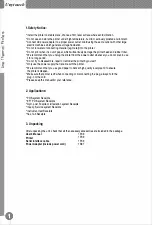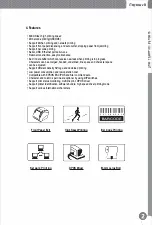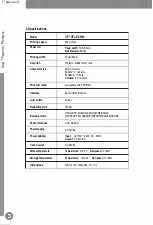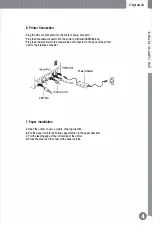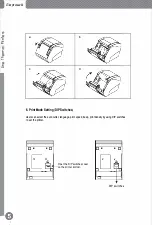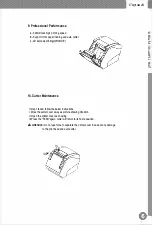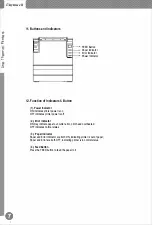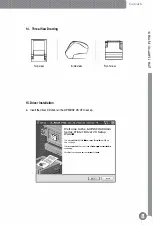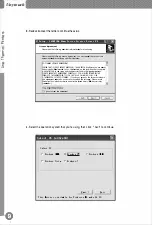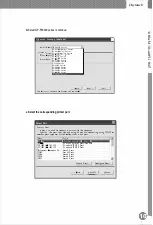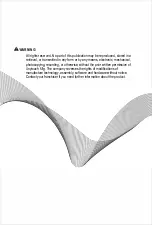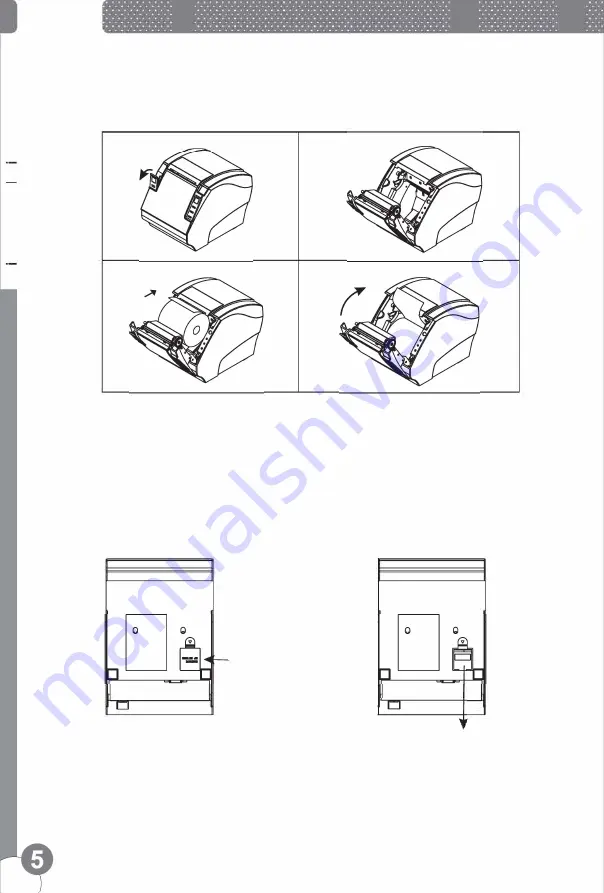
U
nytouch
�
(I)
+-
C
c:::
0
E
(I)
.c
f-
(I)
C
_J
a
C
. . . .
. . . .
. ... .
. . .
. . . . .
. .. .
. . . .
. . . .
. ... .
. . .
. . . . .
. .. .
. . . .
. . . .
. ... .
. . .
. . . . .
. .. .
. . . .
. . . .
. ... .
. . .
. . . . .
. .. .
b
d
8. Print Mode Setting (DIP Switches)
Users can select the auto cutter, language, print speed, beep, print density by using DIP switches
to set the printer.
□
i
i
□
Open the DIP switches cover
on the printer bottom.
□
i
i
□
DIP switches