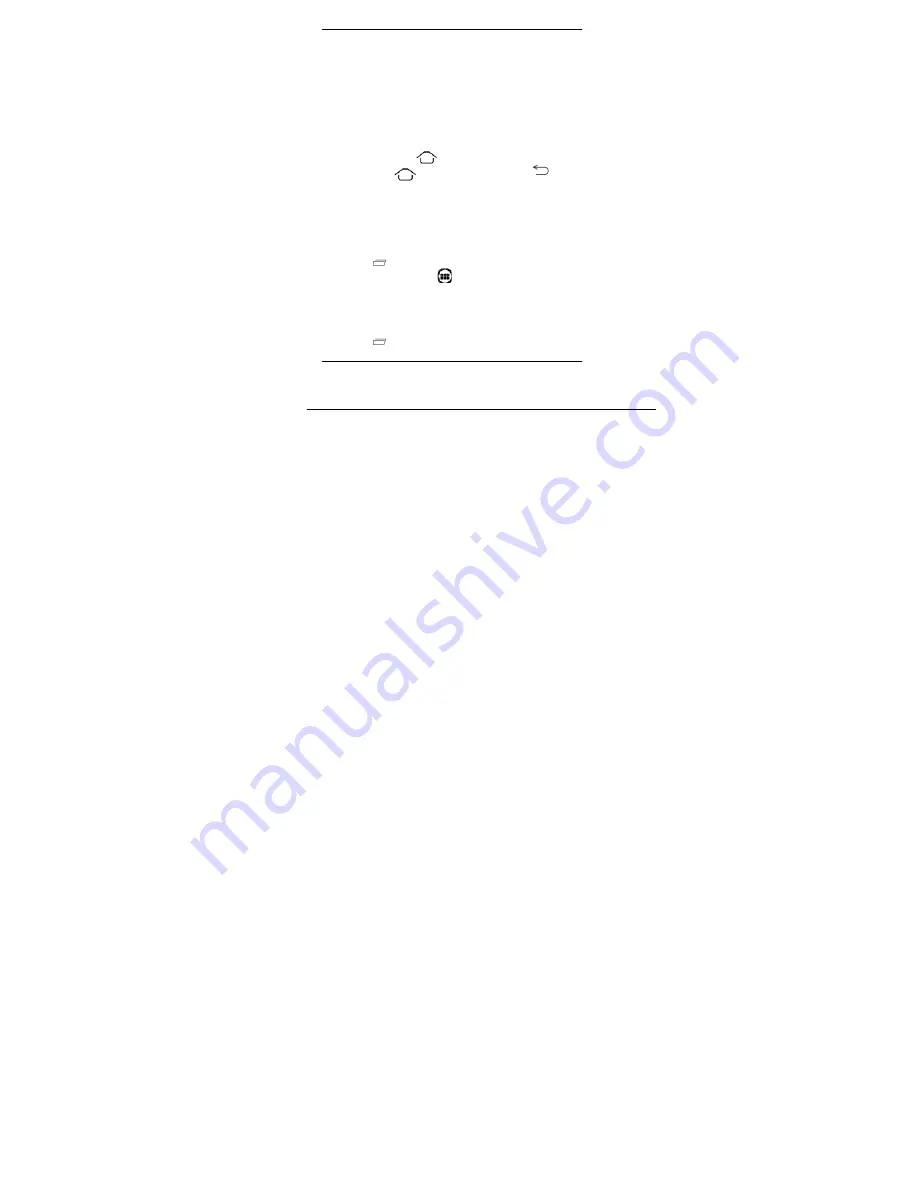
User Guide
U612
16
Widgets come when you press menu key on the home screen. You can
directly touch WIDGETS at below of the screen
You cannot launch widget like an application; you can only place it on
desktop screen.
Press and hold it until it vibrates and enters Home screen. Place it and
release your finger. A context menu opens to configure the widget or resize
it, naturally, it depends on the widget.
Press Home icon or Back icon to close the Launcher.
5.2. Switch to Recently Used Application
Press and hold the icon for a few seconds.
Touch an icon to open its application. Or press
to return
to the current application.
5.3. Customize Home Screen
You can add applications, shortcuts, widgets, and other items to any
part of the Home screen or change the wallpaper.
Applications:
Press
to open the Home screen.
Touch the Launcher Icon
to open the main menu.
To add an application shortcut to the desktop screen, press and hold
it until it vibrates and enters Home screen. Place it and release your
finger.
Widgets:
Press
to open the Home screen.






























