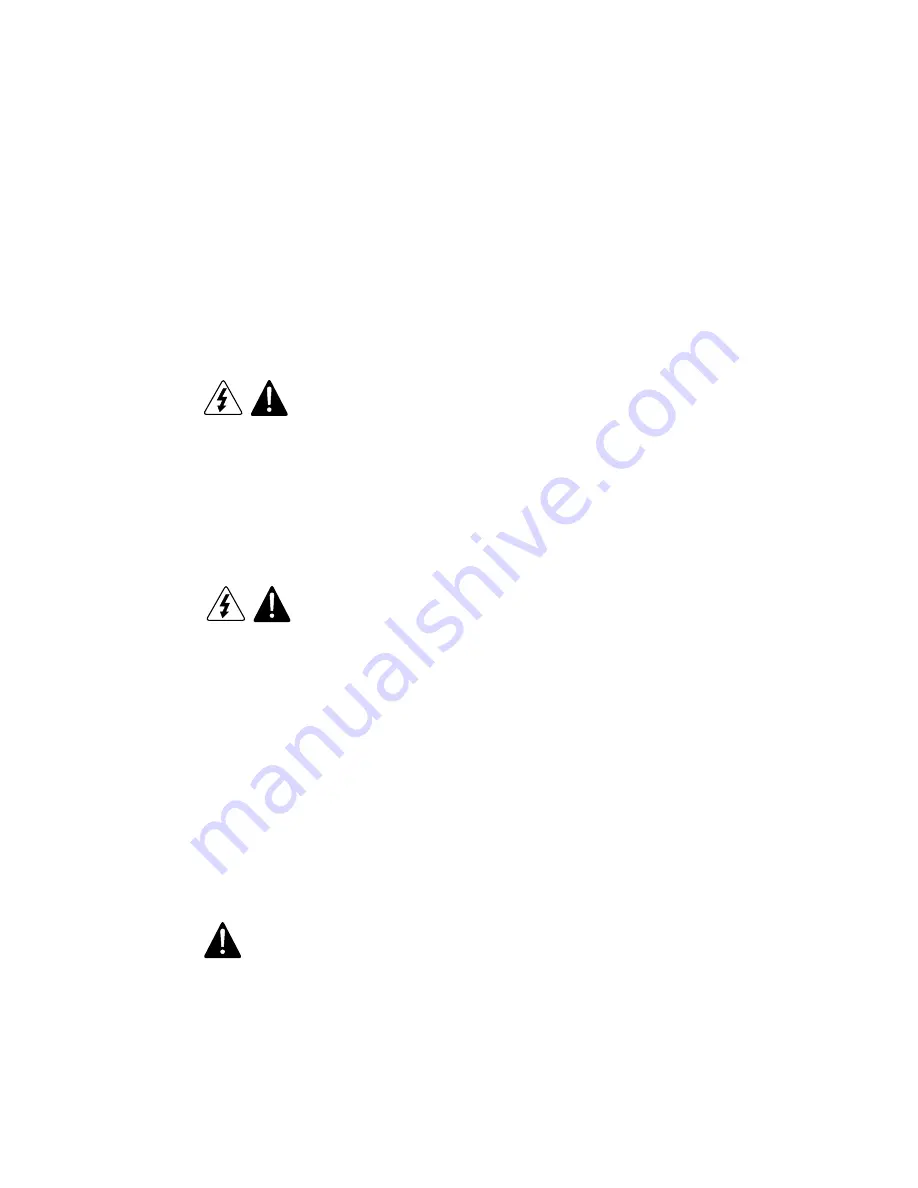
12
2.3 Multiple Power Sources
Where a unit receives power from more than one source (for example, different voltages or frequencies or as
backup power), there shall be a prominent marking at each disconnect device giving adequate instructions for the
removal of all power from the unit.
2.4 Earth-Grounded Socket Outlets
CAUTION
To avoid electrical shock, the system power cord(s) must be plugged into socket-outlet(s) that is
provided with a suitable earth ground. The system will be provided with the following marking:
z
Connect only to properly earthed socket outlet.
2.5 Before Removing the Access Covers
CAUTION
To avoid personal injury or property damage, the following safety instructions apply whenever
accessing inside the product:
z
Turn off all peripheral devices connected to this product.
z
Turn off the system by pressing the power button on the front of the product.
z
Disconnect the AC power by unplugging all AC power cords from the system or wall outlet.
z
Disconnect all cables and telecommunication lines that are connected to the system.
z
Retain all screws or other fasteners when removing access cover(s). Upon completion of accessing
inside the product, refasten access cover with original screws or fasteners.
z
Do not access inside power supply. There are no serviceable parts in the power supply.
z
Return to manufacturer for servicing.
2.6 Fans
CAUTION
To avoid injury, do not contact moving fan blades.
Summary of Contents for XtremeServer 3526
Page 1: ......
Page 12: ...9 1 3 Mainboard Layout 1 3 1 Block Diagram ...
Page 26: ...23 ...
Page 43: ...40 4 1 6 PCI PnP Menu PCI PnP Menu 1 PCI PnP Menu 2 ...
Page 46: ...43 4 1 8 Security Menu Security Menu 1 Change Supervisor Security Menu 2 Change User ...
Page 48: ...45 4 1 9 Chipset Configuration Menu 4 1 9 1 NorthBridge Chipset Configuration Submenu ...
















































