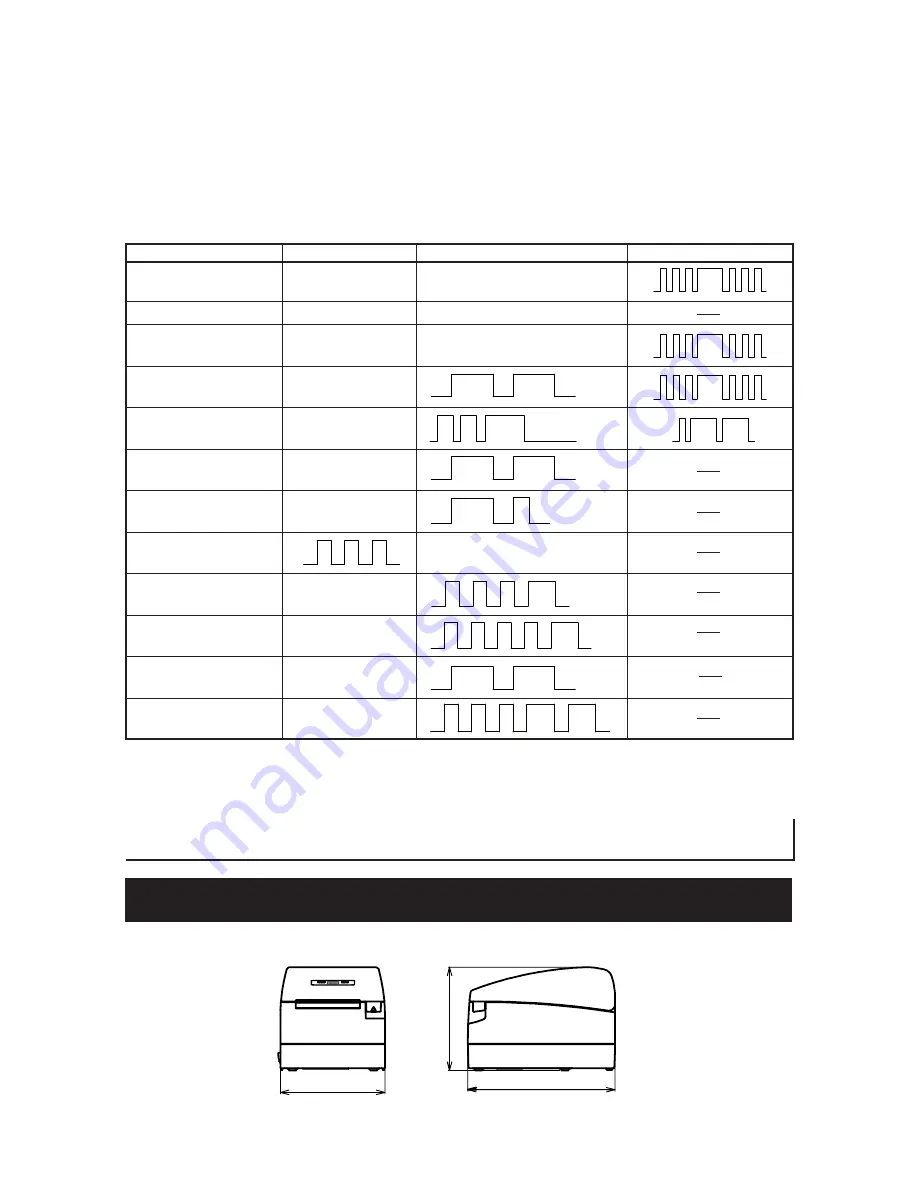
— 24 —
●
Black Mark detection error (in Black Mark mode)
When Black Mark cannot be detected even if a certain amount of paper feed
is carried out for Black mark detection, a Black Mark detection error occurs. If
black detection continues more than the specified period, a No Paper condition
is assumed and the same error as No Paper is indicated.
Lighting and blinking status of each error including the above is shown below.
Status
POWER LED
ERROR LED
Buzzer
Paper-end
Lights
Lights
Paper near-end
Lights
Lights
Cover open error
Lights
Lights
Cover open error *1
Lights
Cutter lock error
Lights
Head overheat error
Lights
Motor overheat error
Lights
Memory check error
Lights
Low voltage error
Lights
High voltage error
Lights
Macro execution
Lights
wait *2
Black Mark detection
Lights
error
*1: When the printer is printing.
*2: The ERROR LED may blink even in the execution of macro function.
(Unit: mm)
207
147
147
5. OTHER
5.1 External Views and Dimensions






































