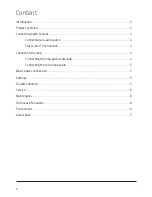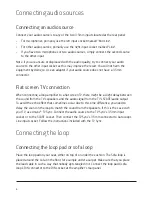4
Connecting audio sources
Connecting an audio source
Connect your audio source/s to any of the two 3.5mm inputs located at the rear panel.
• For microphones, primarily use the left input socket marked "Mic/Line".
• For other audio sources, primarily use the right input socket marked "Line".
• If you have two microphones or two audio sources, simply connect the second source
to the other input.
Note: if you are unsure or displeased with the audio quality, try to connect your audio
source to the other input socket as this may improve the result. You will not harm the
equipment by doing so. Use an adaptor if your audio source does not have a 3.5mm
connector.
Flat screen TV connection
When connecting a loop amplifier to a flat screen TV, there might be a slight delay between
the sound from the TV’s speakers and the audio signal from the TV’s SCART/audio output.
To avoid the echo effect that sometimes occur due to this time difference, you need to
delay the sound in the loop to match the sound from the speakers. If this is the case with
your TV, use Univox® TV Sync. Connect the audio source to the TV Sync’s 3.5mm input
socket or to the SCART socket. Then connect the TV Sync’s 3.5mm connector to AutoLoop’s
Line input socket. Follow the instructions included with the TV Sync.
Connecting the loop
Connecting the loop pad or sofa loop
Place the loop pad on your seat, either on top of or under the cushion. The Sofa loop is
placed around the sofa on the floor, for example under a carpet. Make sure that you place
the lead cable in such a way that nobody gets tangled in it. Connect the loop pad’s/sofa
loop’s DIN connector to the DIN socket at the amplifier's rear panel.