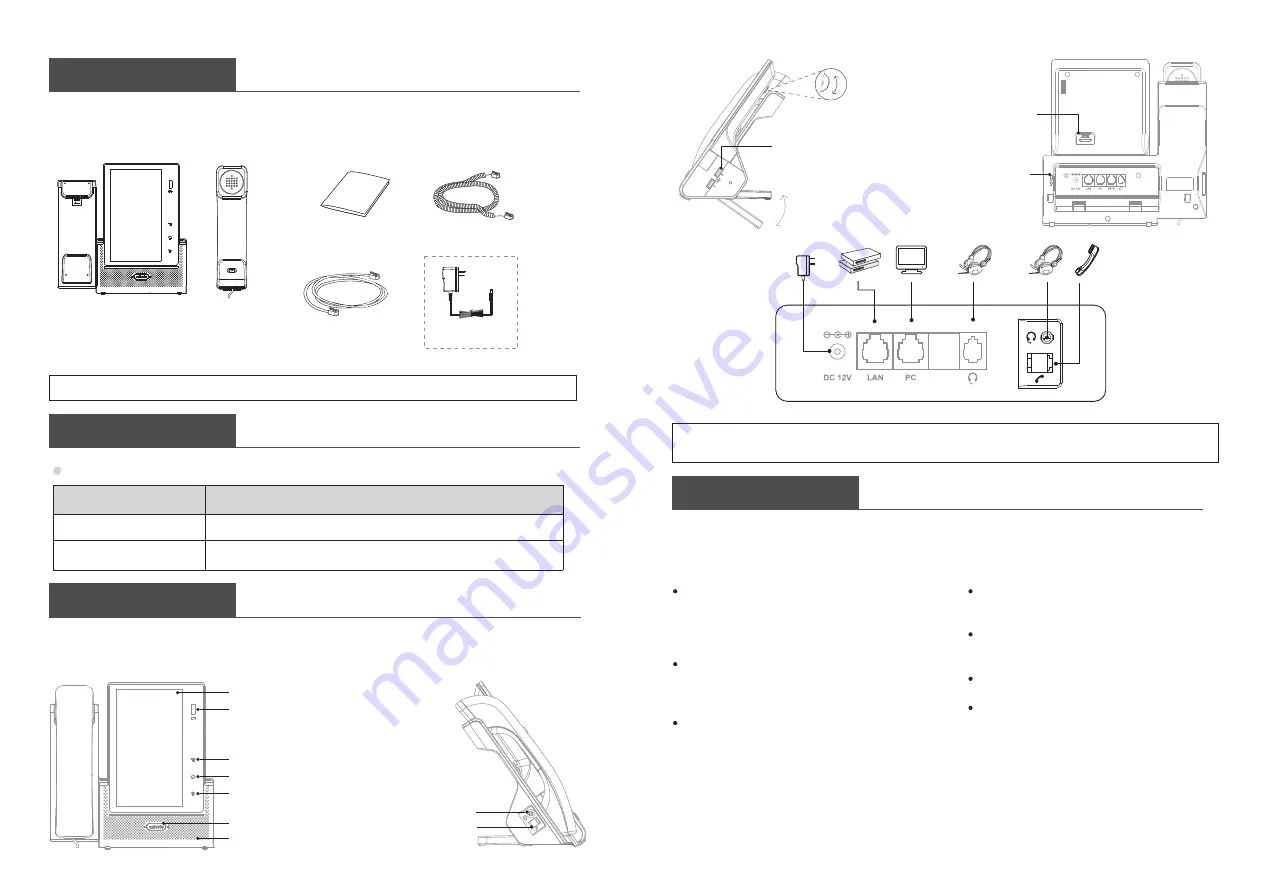
Table 1: LOGO Key
LED Status
Descripiton
Dark
There is an incoming call or Hold
White, steady
Hook-off. or enter a usual conversation or talking
A
B
Hardware introduction
USB2
only offer 0.5A power charging.
Note:
USB1 offer 1A charging, and also can connect UniWIFI & UniBT.
IP Phone
Cable
LEDs
The main hardware components of the phone include the display and keyboard, as shown
below:
Packaging contents
The following items are included in your package,if you find anything missing,contact
you system administrator .
Quick Operation Guide
Handset
Note: The cable install method is short B connect the IP Phone, longer A connect the handset
.
HDMI Port
Lock
3
.
5mm
Headset Port
RJ9
Headset Port
Adjust
Bracket
USB
1
Port
USB
2
Port
Adjust
Camera
Camera
7'1024
×
600
pixel
IPS Screen
MENU
HOME
BACK
AD
Speaker
Speaker
Key,
Volume Key
Configuring your phone
You can configure the IP phone via LCD menu or web user interface.
*
Default username and password are admin/admin for web page.
Network settings
Log in to VP + APP, click the network icon in the
upper right corner of the device to view the IP
address, and use the browser to log in to the
device management page and set up the
network.
Log in to VP + APP, at the lower left corner please
click "Function Settings> Advanced Settings>
Enter Device Manager Web Page" to set the
network settings.
the default network mode is DHCP, total three
modes to support "DHCP / static IP / PPPoE."
when Select Static IP , you can set IP address and
gateway network information;
when Select PPPoE, please Enter account and
password and press OK;
when Select DHCP, no need to make setting IP
address.
Account Settings
you can use the browser to log in to the device
management page for making SIP account
settings.
Log in to VP + APP, to quickly set up the account,
please press and hold the account area box in the
standby interface
Log in VP + APP, click on the bottom left "App>
Account Settings", set up an account.
the main setting are start-up, account type,
account number, password, the main SIP domain
name. please make sure to fill in correctly.
Ethernet Cable
Power Adapter
(
)
Needs to be purchased separately


