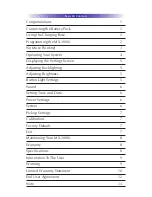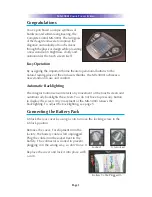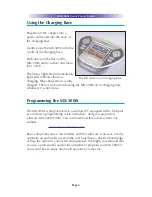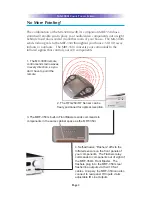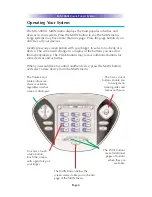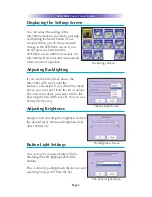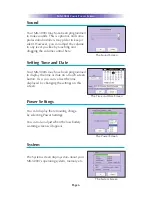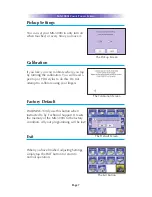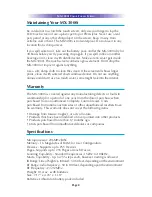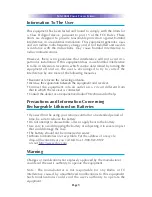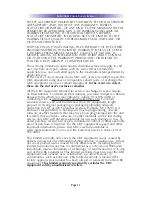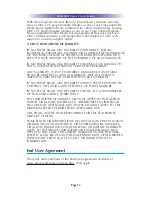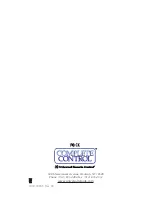MX-3000i C
OLOR
T
OUCH
S
CREEN
Operating Your System
The MX-3000i’s MAIN menu displays the most popular activities and
devices in your system. Press the MAIN button to see the MAIN menu.
Large systems may have more than one page. Press the page button if you
don’t see all your devices.
Gently press any screen button with your finger to select an activity or a
device. The screen will change to a display of the buttons you need for
that activity/device. The PAGE buttons may reveal additional buttons for
some devices and activities.
When you would like to control another device, press the MAIN button
and select a new device from the MAIN menu.
The PAGE buttons
reveal additional
pages of buttons
when they are
available.
The Volume and
Mute buttons are
always available
regardless of what
screen is displayed.
To select a touch
screen button,
touch the screen
with a gentle tap of
your finger.
The 4 way cursor
buttons enable you
to navigate on
screen guides and
menus with ease.
The MAIN Button below the
screen always takes you to the first
page of the MAIN Menu.
Page 4