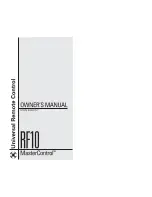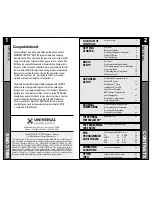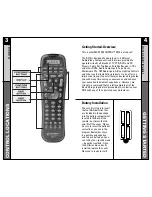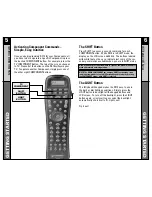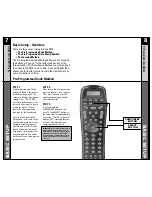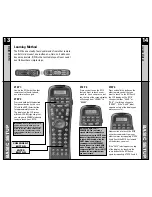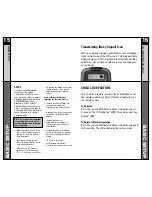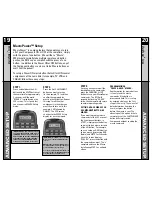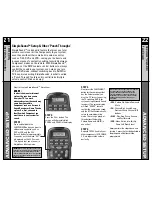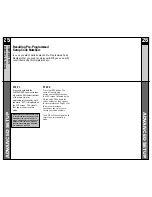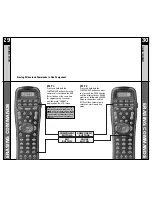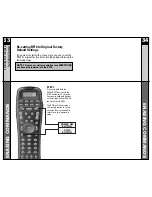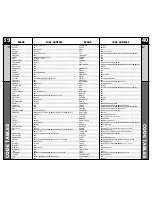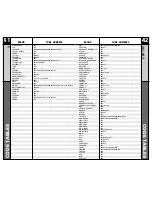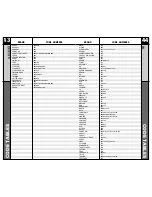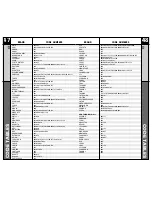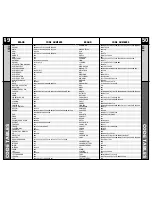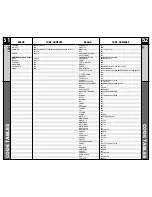24
23
AU
X Function:Pr
ogr
amming
an 8th Component
ADV
ANCED SETUP
AUX Function: Pr
ogr
amming
an 8th Component
ADV
ANCED SETUP
AUX Function: Programming
an 8th Component
STEP 1:
Turn on the component you
wish to setup (a second TV for
example).
STEP 2:
Press and hold both the AUX
and SEL (Select) buttons at the
same time for approximately 3
seconds, until the word “SET”
displays on the LCD screen.
STEP 3:
Press the component button you
want to setup (in this case TV).
Channel buttons (for TV), or PLAY
and STOP (for VCR and DVD) to
make sure they all work. If any of
the buttons do not work properly,
you need to find a new correct
code. For example, maybe your
Sony TV turned off with code
number 147, but the volume con-
trols did not work properly. If this
is the case, try the next code
number listed for that Component
until you find a perfect match.
STEP 4:
Point the RF10 toward the
Component you want to
program, (in this example, TV),
and punch in the 3-digit code
that you wrote down for that
specific Component. Use the
Number buttons 0-9 on the
remote to punch in the code.
If the 3-digit code number that
you just punched in is correct,
the Component will turn off.
If the Component does not turn
off, continue entering code
numbers from your list until
the Component turns off.
Some brands have several
possible code numbers.
STEP 6:
Once you have found the right
code, save the code number by
pressing the Component button
you pressed in STEP 2 (in this case
AUX) one more time. The LCD
screen will blink "SAVED" two
times, signaling that the code
number has been successfully
saved, and then return to normal
operating mode.
STEP 5:
When the Component turns off,
press the ON button to turn the
Component back on. Now you
can test the Volume and
After you’ve finished customizing the RF10’s programming for
seven primary components, and you did not use AUX, you
can take advantage of the AUX function to program an 8th
component, such as a second TV, VCR, or any other
audio/video component that you may have in your system.
AUX
BUTTON
NUMBER
BUTTONS
NOTE: Any component button can be setup
to operate any type of component by
following these same steps. Simply
substitute the desired component button
in place of AUX in STEP 2.
IMPORTANT: You now have 30 seconds to
perform the next step while you are in Setup
mode. If you don’t press a button within
30 seconds, ”SET” will disappear from the
screen, signaling that you have exited Setup
mode and you will need to start over.
Summary of Contents for RF10 MASTERCONTROL
Page 1: ......