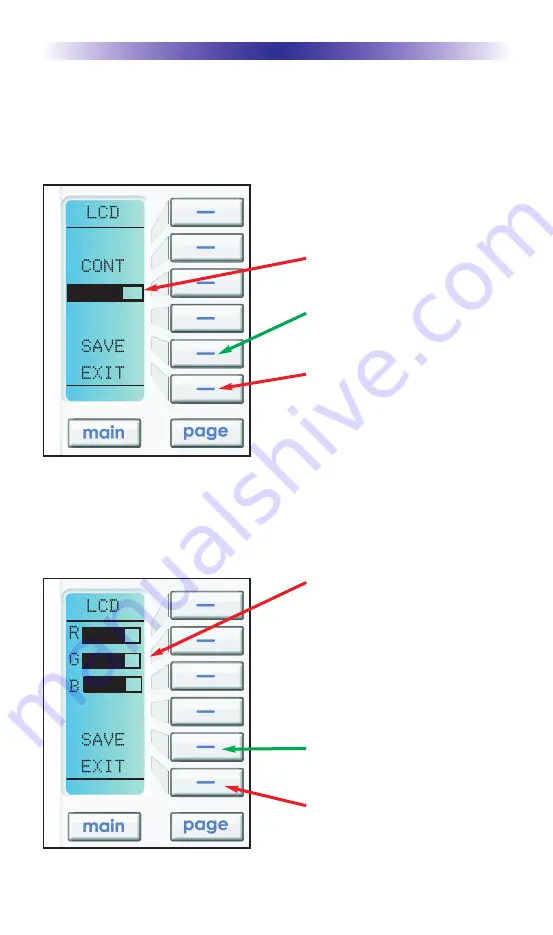
Page 9
KP-900i O
WNERS
M
ANUAL
Setting LCD Contrast
You can adjust the contrast of the LCD screen using the LEFT and RIGHT
arrow keys once the LCD contrast screen has been selected (shown on the
previous page).
Setting LCD Color
Typically, the LCD color settings are controlled by the PC Editor. However,
by selecting USER instead of Software, then selecting the EDIT option, you
can adjust the color of the backlighting via this Setup page:
The current CONTRAST is
displayed here via a bar graph.
Adjust the CONTRAST setting with
the LEFT and RIGHT keys as shown
in the previous pages.
To exit without saving any
changes you have made, press
EXIT.
To save any changes you have
made, press SAVE.
To exit without saving any
changes you have made, press
EXIT.
To SAVE any changes you have
made, press SAVE.
The current Red, Green and Blue
settings are displayed here as a
bar graph. Simply, select the color
you’d like to adjust by pressing
the corresponding button, then
use the LEFT & RIGHT arrow keys
as shown on the previous pages
to adjust the level.
























