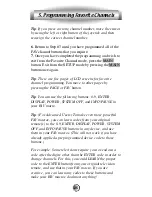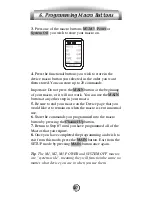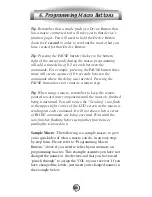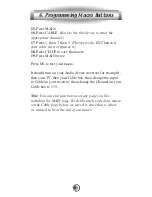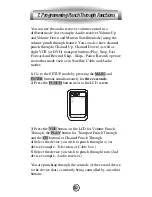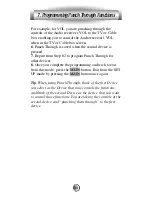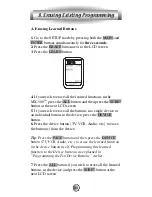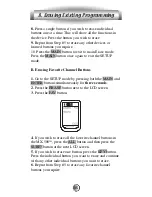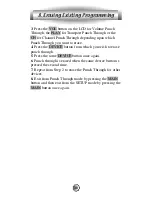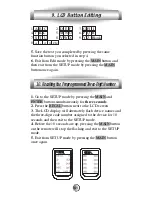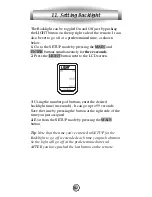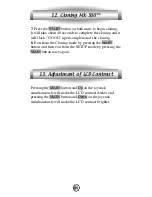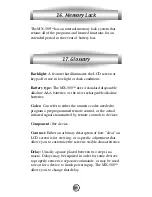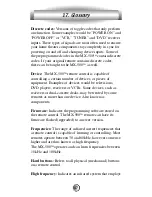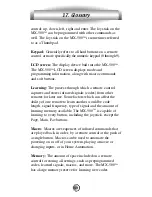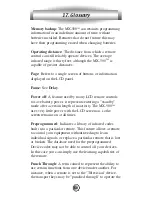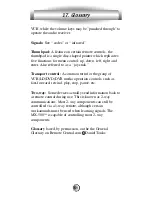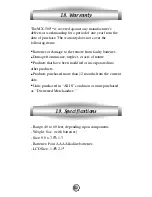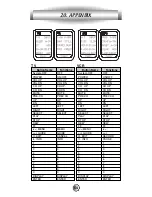A. To Create or Edit Text on Function and
Device Buttons
1.
Enter the SETUP mode by pressing the MAIN and
ENTER buttons simultaneously for
three seconds
.
2.
Press the EDIT button next to the LCD screen.
3.
Press the DEVICE button to display the function buttons
for that device.
4.
Press the function button on which you wish to write or
edit text. You can also go to the second page of the device
by pressing the PAGE button.
5.
To edit
DEVICE button text
, skip Steps 3 & 4 and
press the PAGE button before selecting the Device button.
6.
The character to be changed will blink and you can
change the character using the number pad buttons on the
remote control. The characters assigned to each number
pad button are shown below. It will be rotated to a different
character each time the same number pad button is pressed.
Tip
: You move the cursor left or right using the joystick.
You can also delete a current character by using the cursor
down of the joystick. Using the “cursor down” technique is
a quick way to delete all of the text on a label.
39
9. LCD Button Editing
Summary of Contents for Home Theater Master MX-500
Page 75: ...74 Notes...
Page 76: ...75 Notes...
Page 77: ...76 Notes...
Page 78: ...77 Notes...
Page 79: ......
Page 80: ...OCE 0016H Rev03...