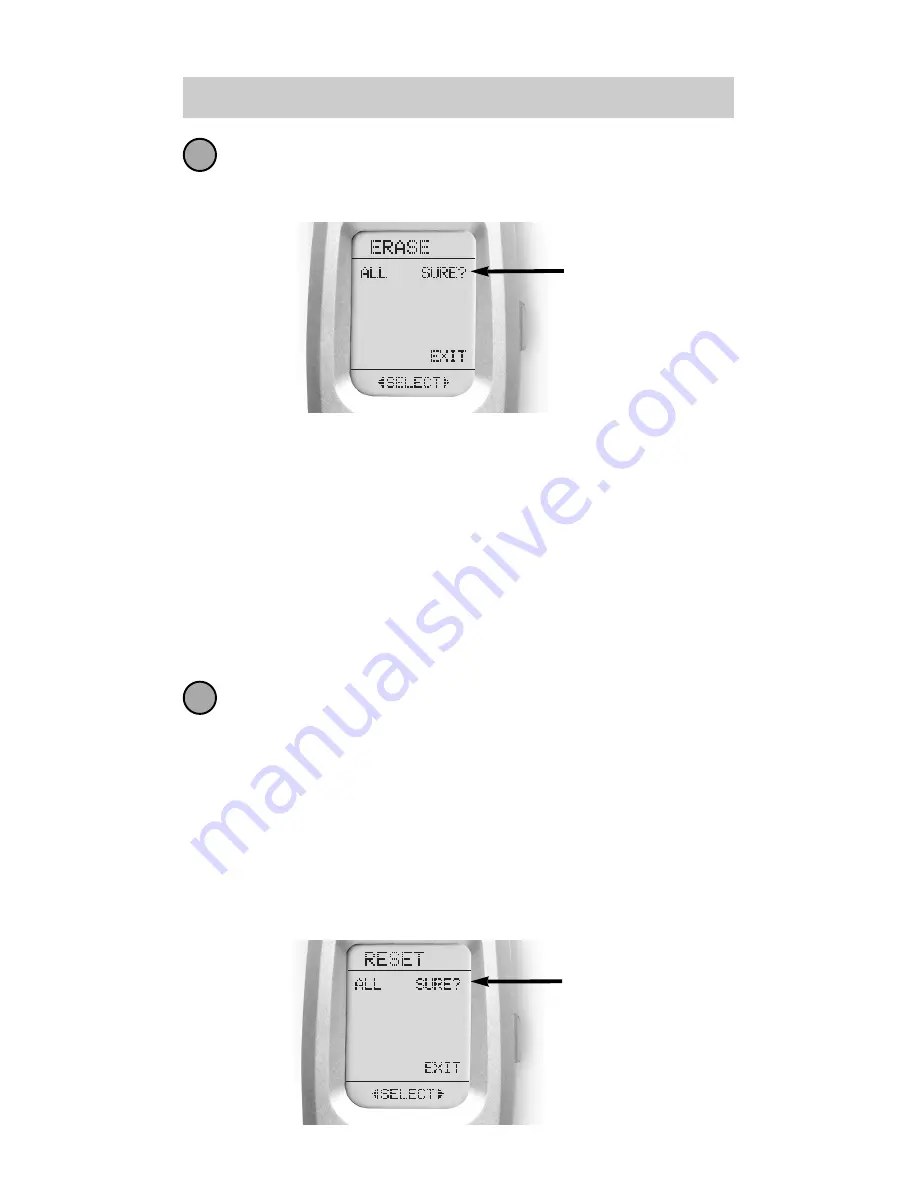
27
U R C - 3 0 0
If you press ALL, the Customizer displays a SURE?
button. After the SURE button is pressed, all the
buttons will be erased.
If you press DEVICE, a list of Devices will appear.
Press the device button that you wish to erase.
The bottom of the screen will flash ERASE twice,
then ERASED.
If you press KEY, you’ll have to navigate to the
Device and Page you want using the MAIN,
DEVICE and PAGE buttons. Press a button to erase
it. The bottom of the display will flash ERASE
twice, then ERASED.
To return to normal operating mode, press the
MAIN button four times.
Erasing the Entire Customizer
To erase EVERYTHING, press and hold both the MAIN
and the STOP buttons for 10 seconds. After 10 sec-
onds, the RESET screen appears. Press the ALL button.
The Customizer will display a SURE? button. Press the
SURE button to erase all of your settings and return to the
factory default setup.
4
5
SURE
Button
SURE
Button
Summary of Contents for Customizer URC-300
Page 1: ...Owner s Manual...
Page 54: ...52 T h e A u t o m a t o r M E M O...
Page 55: ...53 T h e A u t o m a t o r M E M O...
Page 56: ...OCE 0025A Rev 04...






























