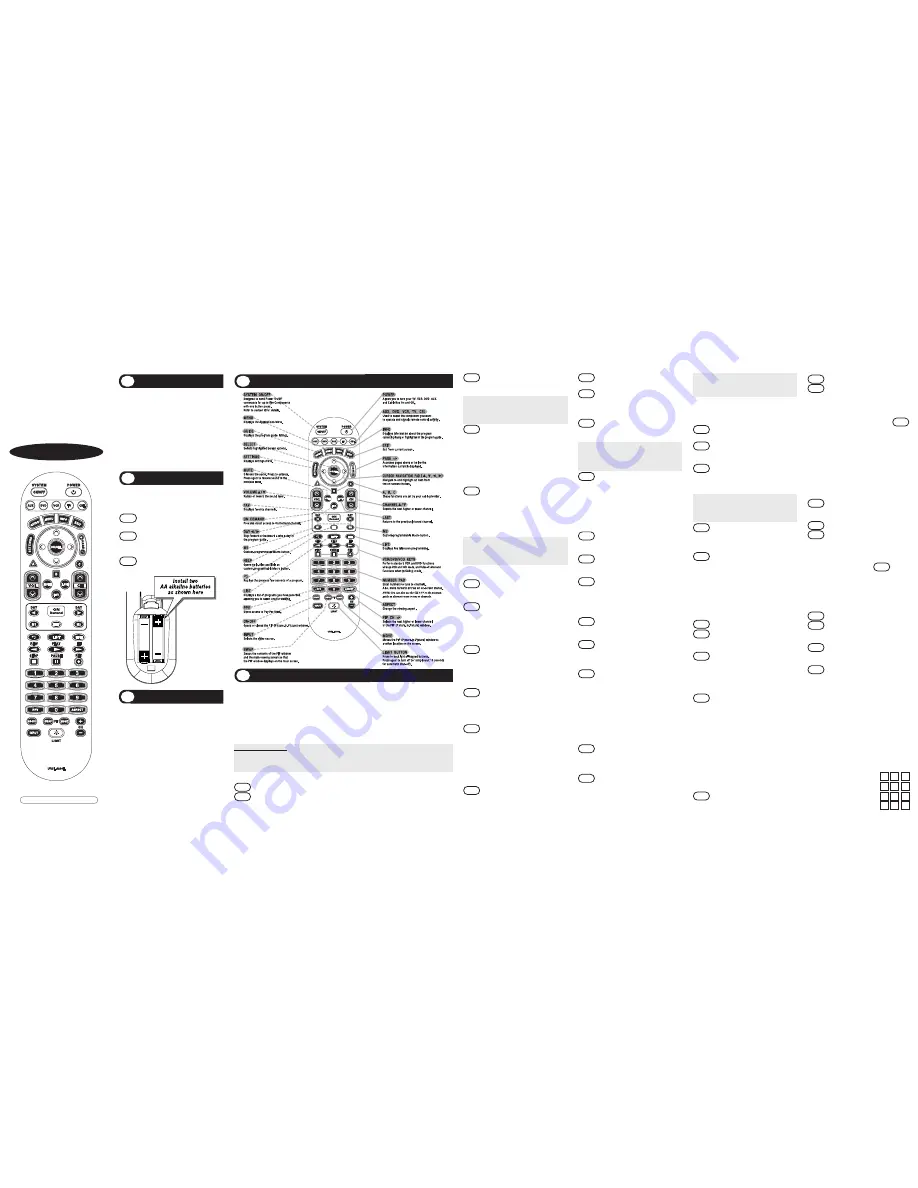
Button Functions
4
Programming the Remote Control
5
There are three ways you can program your
CLIKR
TM
-5
remote:
* The Pre-Programmed 3-Digit Code Method
* The Auto-Search Method * The Learning Method
The Pre-Programmed Code Method allows you to setup all the buttons at once by entering 3-digit code numbers
that correspond to a particular Component’s manufacturer/brand, so it’s the fastest and easiest of the three
methods. (Code Tables are on the backside of this Instruction Sheet.) The Auto-Search Method scans through all
the codes in the remote control, one at a time. The Learning Method allows you to transfer functions from other
remotes, one button at a time.
IMPORTANT SETUP NOTE!
This pertains to all programming steps. When you are in setup mode, a component LED will light for 30 seconds.If
you do not press a button within 30 seconds, the LED light will turn off and exit setup mode and you will need to
start over.
A. Pre-Programmed 3-Digit Code Method
STEP1
Turn on the Component you want to program (TV, VCR, DVD or AUX) using your old remote.
STEP2
Press the [COMPONENT] button (TV, VCR, DVD or AUX) to be programmed and [OK/SEL] button
simultaneously for 3 seconds. The Component LED light will turn on for 30 seconds indicating the unit is
ready to be programmed.
STEP3
Point the remote control toward the
Component and enter the 3-digit code
number assigned to your brand.
*Note :
If the 3-digit code number you just entered is
correct, the Component will turn Off. If it did not
turn Off, continue entering code numbers listed
for that brand until the Component turns Off.
STEP4
After you’ve entered the correct code number
and the Component has turned Off, press the
[POWER] button to turn the Component back
On. Now it’s time to test the VOLUME and
MUTE buttons for the TV (or PLAY and STOP
buttons for VCR and DVD) to make sure they all
work. If any of the functions do not work as they
should, repeat from STEP 3 using the next 3-digit
code number listed for that brand.
STEP5
Once you have found the correct 3-digit code,
save it by pressing the same [COMPONENT]
button one more time. The Component LED
light will blink twice to confirm that the code
was successfully stored.
Now, program the rest of your Components by
repeating STEPS 1-5
*Note :
If the Pre-Programmed Method did not
work, or if the Code Tables do not list your
Component brand, use the Auto-Search
Method as explained in Section B.
B. Auto-Search Method
STEP1
Turn on the Component you want to
program (TV, VCR, DVD or AUX) using your
old remote.
STEP2
Press the [COMPONENT] button (TV, VCR,
DVD or AUX) to be programmed and
[OK/SEL] button simultaneously for 3
seconds. The Component LED light will turn
on for 30 seconds indicating the unit is ready
to be programmed.
STEP3
Point the remote toward the Component and
press the [CH
] or [CH
] button one step
at a time or keep it pressed. The remote will
emit a series of ON/OFF commands.
Release the [CH
] or [CH
] button as soon
as the Component turns Off.
STEP4
Test functions. (Same as for 3-Digit Code
Programming Method - Section A). If any of
the functions do not work as they should,
repeat from STEP 3 using [CH
] or [CH
]
buttons to find the correct code.
STEP5
Save the code. (Same as for 3-Digit Code
Programming Method - Section A).
Now, repeat the Auto-Search Method for those
Components you could not program earlier with the
Pre-Programmed Method. If you can’t find the right
code using the Auto-Search Method, try the Learning
Method in Section C.
C. The Learning Method
STEP1
Press the [COMPONENT] button (TV, VCR,
DVD or AUX) to be programmed and the
[ASPECT] buttons simultaneously for 3
seconds until the Component LED light turns on.
STEP2
Line up the
CLIKR
TM
-5
to the other remote,
head-to-head, 1 or 2 inches apart.
STEP3
Press any button on the
CLIKR
TM
-5
that you
want to teach a command to. For example,
if you want to teach the [MUTE] button,
press the [MUTE] button.
STEP4
Press and hold the [MUTE] button on the
other remote until the
CLIKR
TM
-5
Component
LED light blinks twice.
*Note :
The LED will blink 5 times if there was an
error in the learning process. In so, repeat
STEPS 3 and 4. Continue learning other
buttons by repeating STEPS 3 and 4.
STEP5
Once you have completed teaching
CLIKR
TM
-5
all desired commands for that
Component, save the learned commands by
pressing the [COMPONENT] and [ASPECT]
buttons simultaneously until the Component
LED blinks 3 times. Now test all the buttons
to make sure they learned correctly.
D. Erasing a Single Learned Command
STEP1
Press the [COMPONENT] and [ASPECT]
buttons simultaneously for 3 seconds
until the Component LED light turns on.
STEP2
Press and hold the button you want to erase
for 3 seconds. The Component LED will blink
twice to confirm the erasure.
STEP3
To exit, press and hold both the
[COMPONENT] and [ASPECT] buttons
simultaneously until the Component LED
blinks 3 times.
E. Erasing All Learned Commands from One Component
STEP1
Press the [COMPONENT] and [ASPECT]
buttons simultaneously for 3 seconds until
the Component LED light turns on.
STEP2
Press and hold both the [COMPONENT]
button you want to erase and the [PAUSE]
button for 3 seconds. The Component LED
will blink twice to confirm the erasure.
STEP3
To exit, press and hold both the
[COMPONENT] and [ASPECT] buttons
simultaneously until the Component LED
blinks 3 times.
F. Finding a Component Button’s Setup Code Number
If you used either the Auto-Search or Learning
Methods to program a Component, you may not know
what the correct code number is. Here is a way for
you to identify the code number, so you can record it
for future reference.
STEP1
Press the [COMPONENT] button (TV, VCR, DVD
or AUX) you want to verify and the [OK/SEL]
button simultaneously for 3 seconds. The
Component LED light will turn on for 30 seconds.
STEP2
Press the [INFO] button and count the number of
times the Component LED light blinks. This
number indicates the first digit of the code,
followed by the second and third, each
separated by a one second pause when the LED
will turn off.
Universal Remote Control, Inc.
www.universalremote.com
OCE-0045H REV 04 (04/10/07)
UR5L-6200L
Operating Instructions For
CLIKR
™
-5
Cable Remote Control
The
CLIKR
TM
-5
UR5L-6200 is designed to
operate the Motorola DCT6208 advanced HD
set top and the Motorola DCT2XXX,
DCT5XXX Series set tops, plus majority of TV,
VCR, DVD and AUDIO equipment on the
market as shown below.
CABLE
: Cable Converters
TV
: Televisions
VCR
: VCRs and TV/VCRs
DVD
: DVD Players
AUX
: Audio Receivers and DVRs, etc.
Introduction
1
DEFAULT STATE:
Component Default:
CABLE
Channel Default:
CABLE channel and
numbers operate through the CABLE. You
have the option of controlling channel and
numbers through the TV, VCR or DVD. Refer
to section
I
for programming steps.
Volume Default:
CABLE volume operate
through the TV. You have the option of
controlling volume through the Cable box,
VCR or DVD. Refer to section
J
for
programming steps.
Operations
3
Replacing Batteries
2
Before you program or operate the remote
control, you must install two new AA alkaline
batteries.
STEP1
Remove the battery compartment cover
on the back of your remote control.
STEP2
Check battery polarity carefully, and
install the batteries as shown in the
illustration below.
STEP3
Replace the battery compartment cover.
STEP2
Press the [VOL
] button.
STEP3
Press the [TV] button again. The Component
LED will blink twice to confirm the programming.
To return to original state:
If you wish to restore the CABLE channel control in TV
mode, repeat the above steps but press [CBL] in
STEP3 .
J. Programming Volume Control
You can program the volume controls (Volume Up and
Volume Down) from one Component to operate in
another Component mode. Default volume control
settings on the remote control are as follows:
CBL
: TV
T V
: TV
VCR
: TV
DVD
: TV
AUX
: AUX
If you wish to store the CBL volume control in CBL mode,
use the following steps.
STEP1
Press the [CBL] button and the [OK/SEL] button
simultaneously for 3 seconds. The [CBL]
Component LED will turn on for 30 seconds.
STEP2
Press the [VOL
] button.
STEP3
Press the [CBL] button. The Component LED
will blink twice to confirm the programming.
To return to original state:
If you wish to restore the TV volume control in CBL mode,
repeat the above steps but press [TV] in
STEP3
.
K. Programming a ‘Macro’ or Favorite Channel
In CBL mode, the M1, M2 and HELP buttons can be
programmed to act as a ‘Macro’ or Favorite Channel
button. This allows you to send up to 10 commands with
one button press.
STEP1
Press the [CBL] button to select the CBL mode.
STEP2
Press the [M1,M2 or HELP] button and [OK/SEL]
button simultaneously for 3 seconds. The [CBL]
Component LED will turn on for 30 seconds.
STEP3
Press up to 10 buttons you wish to store. The
[CBL] Component LED will blink once for each
command entered.
STEP4
Press the [CH
] button to store the commands
that were selected. The [CBL] Component LED
will blink twice to confirm the storage of
commands.
L. Low Battery Warning
When the batteries are low and need to be replaced with
fresh batteries, the Component LED lights will blink 2
times in sequence whenever a [POWER] button is
pressed to turn on equipment.
M. Memory Lock System
This remote control is designed to retain programmed
memory for 10 years even after batteries are removed
from the remote control.
N. Record Your Component Set-up Codes
TV
Set-up Code Number:
VCR
Set-up Code Number:
DVD
Set-up Code Number:
AUX
Set-up Code Number:
*Note :
10 blinks represents the number zero.
Example :
One blink, (pause), eight blinks, ( pause) and
three blinks, indicates code number 183.
G. AUX Function: Programming a 5
th
Component
You can take advantage of the AUX function to program a 5
th
Component such as a second TV, VCR, DVD or Audio Component.
STEP1
Turn on the 5
th
Component you want to program
(TV, VCR, DVD or Audio) using your old remote.
STEP2
Press the [AUX] button and the [OK/SEL] button
simultaneously for 3 seconds.The [AUX]
Component LED will turn on for 30 seconds.
STEP3
Press the [COMPONENT] button you want to
setup. Point the remote control toward the
Component and enter the 3-digit code number
assigned to your brand.
*Note :
If the 3-digit code number you just entered is the
correct number, the Component will turn Off. If it
did not turn Off, continue entering code numbers
listed for that brand until the Component turns Off.
STEP4
Test functions. (Same as for 3-Digit Code
Programming Method - Section A). If any of
the functions do not work as they should, you
need to find a new code.
STEP5
Once you have found the correct 3-digit code,
save it by pressing the [AUX] button one more
time. The Component LED light will blink twice
to confirm the code was stored. Now when
you press the AUX button, all the buttons will
work with that 5
th
Component.
H. Programming the System On/Off Button
This allows you to program the System On/Off button so it can
send up to five power On/Off commands with one button press.
STEP1
Press the [CBL] button.
STEP2
Press the [SYSTEM ON/OFF] button and the
[OK/SEL] button simultaneously for 3 seconds.
The [CBL] button will turn on for 30 seconds.
STEP3
Press the first [COMPONENT] button you want
to store in the [SYSTEM ON/OFF] button and
then the [POWER] button. Repeat this for other
Components until you have stored all the
desired power commands into the [SYSTEM
ON/OFF] button.
STEP4
Press the [CH
] button to save the power
commands you stored. The [CBL] button will
blink twice to confirm the commands have
been saved.
I. Programming Channel Control
You can program the channel controls (Channel Up,
Channel Down and Last) from one Component to
operate in another Component mode. Default channel
control settings on the remote control are as follows:
CBL
: CBL
T V
: CBL
VCR
: CBL
DVD
: DVD
AUX
: AUX
If you wish to store the TV channel control in TV mode,
use the following steps.
STEP1
Press the [TV] button and the [OK/SEL] button
simultaneously for 3 seconds. The [TV]
Component LED will turn on for 30 seconds.





