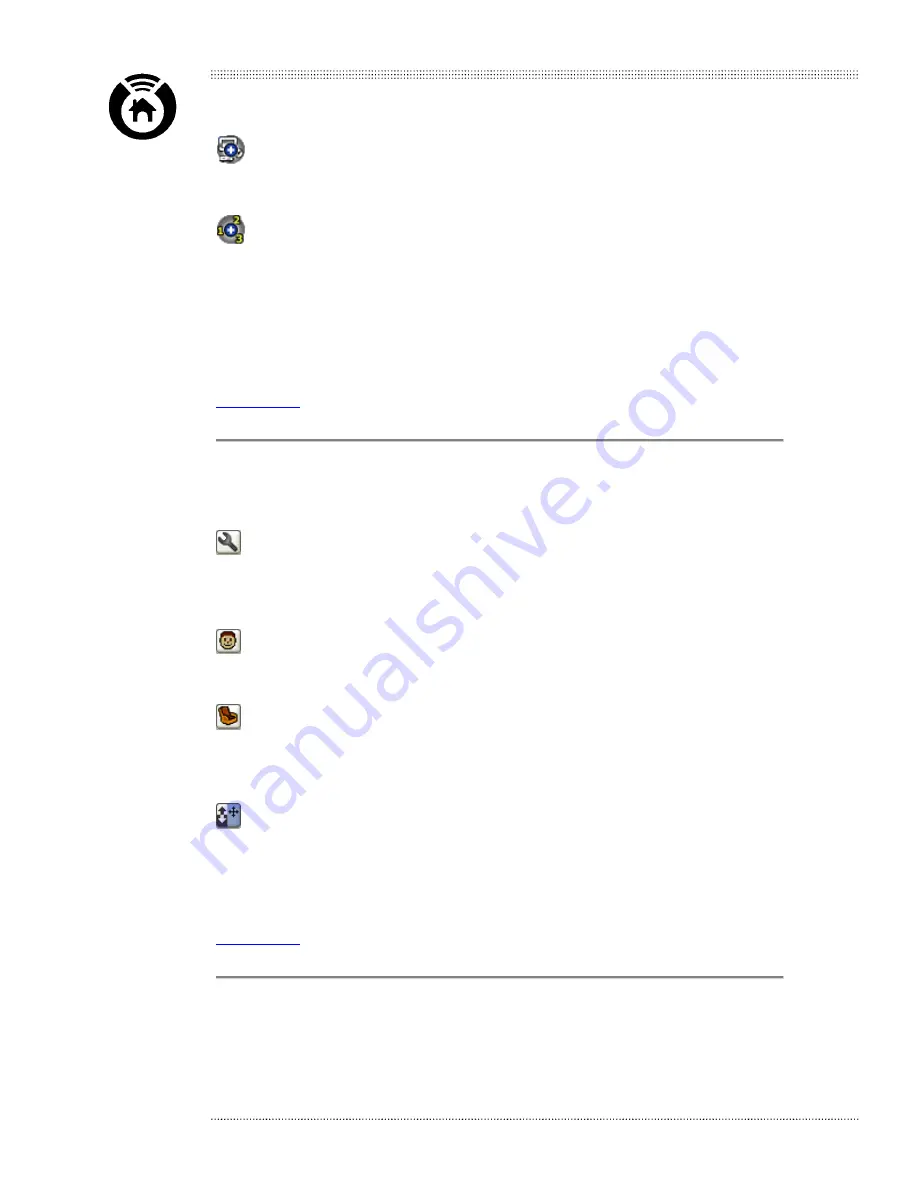
Nevo™ User Guide
6
Add devices icon. This icon starts the device setup wizard, which allows you to tell Nevo
which device you want to control.
Add activities icon. This icon starts the activities wizard, which allows you to set up a one
touch macro to issue commands to multiple devices when switching activities like watching
DVD.
The rest of the icons on the device wheel represent specific devices you have set up for the
room shown at the bottom of the home page.
Main contents
Configuration icons
These icons are located at the bottom of the home page.
Customize icon. This icon displays the customize menu. What you can customize
depends on the page type: home, control screen(s) or favorite(s). When shown on a network
logo in the favorites area, this icon indicates that a favorite selection can be configured.
User icon. This icon displays the user menu. By setting up a new user profile for each
family or team member, each user can specify their own favorites.
Rooms icon. This icon displays the rooms menu through which you can select the room
containing the device(s) you want to use. From this menu you can add or delete devices based
on the room in your house or office building.
KeyGuide icon. This icon lets you change the functions available when pressing hard
keys. See below for more information on the Navigation/Action button.
Tapping this icon is the same as pressing the keys button on your hard keys.
Main contents
Program hardware buttons
These are the physical buttons on your handheld device. A pop-up display (called the
KeyGuide) appears when you press the keys button. The KeyGuide identifies what each of the
hard keys does.
©1999-2002 Universal Electronics Inc.
www.MyNevo.com






















