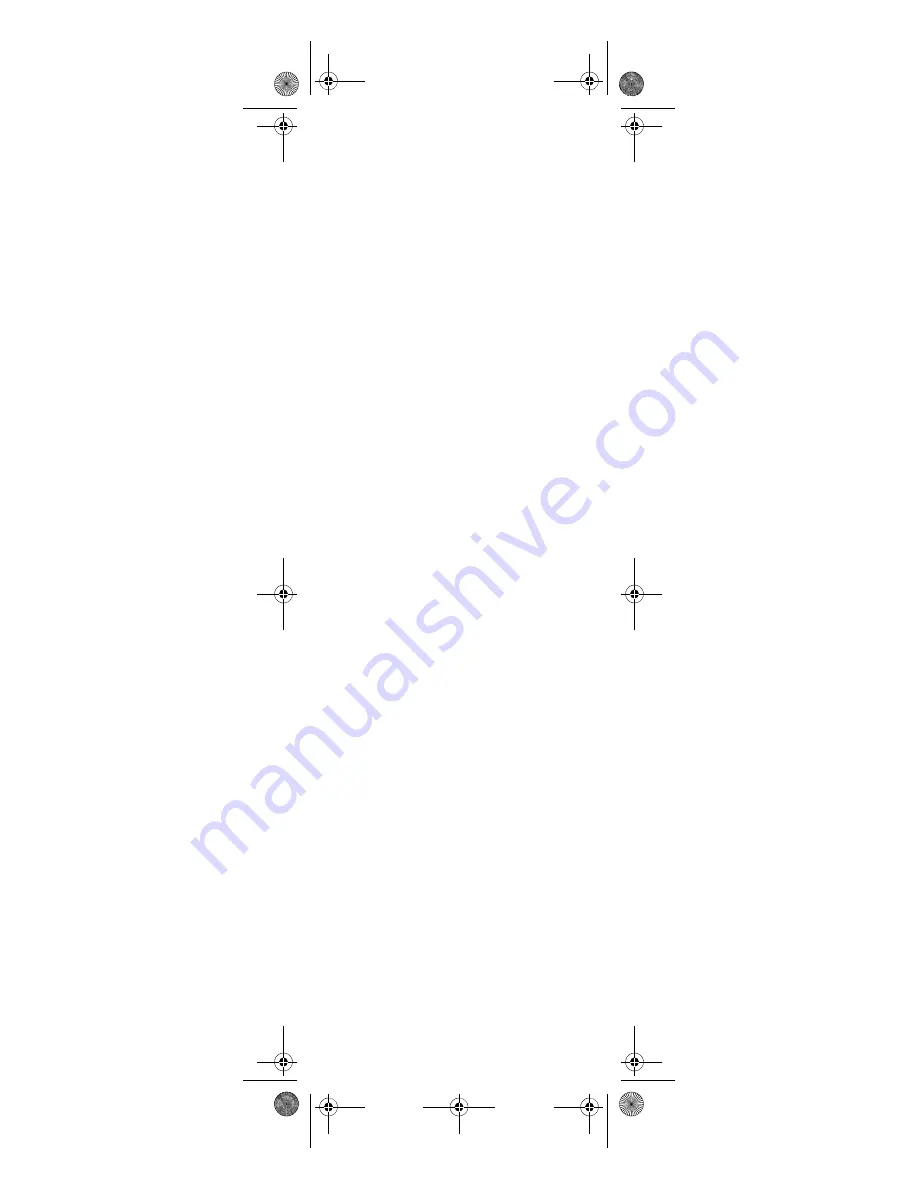
20
2.
Press
9 9 4
. The power key blinks
twice.
3.
Press the key you want to move.
4.
Press the new key that should
perform the function. The power
key blinks twice.
5.
Repeat until you are finished
moving keys.
Moving Keys to a Different Device Mode
Moving keys to a different mode lets you,
for example, control DVD functions (if
you have programmed a DVD player
onto one of the device keys) while in TV
mode. You could move the transport key
functions (
Play
,
Stop
, etc.) from DVD
mode to TV mode.
1.
Press
and
(rewind and fast
forward) at the same time until the
power key blinks twice.
2.
Press
9 9 4
. The power key blinks
twice.
3.
Press the device key containing the
function you to want to move.
4.
Press the key you want to move
(e.g.,
Play
).
5.
Press the device key where you want
the function (e.g.,
TV
).
6.
Press the key in the new mode that
should perform the function (e.g.,
Play
). The power key blinks twice.
7.
Repeat steps 1 through 6 until you
are finished moving keys.
Restoring the Original Function of a
Single Key
1.
Select the mode where the moved
key is located.
2.
Press
and
(rewind and fast
forward) at the same time until the
power key blinks twice.
3.
Press
9 9 4
. The power key blinks
twice.
4.
Press the moved key twice.
5.
Repeat for each key you want to
restore.
Restoring the Original Function for All
Keys in a Mode:
1.
Press
and
(rewind and fast
forward) at the same time until the
power key blinks twice.
2.
Press
9 9 4
. The power key blinks
twice.
Media Remote Rev 1.fm Page 20 Monday, October 3, 2005 4:12 PM






























