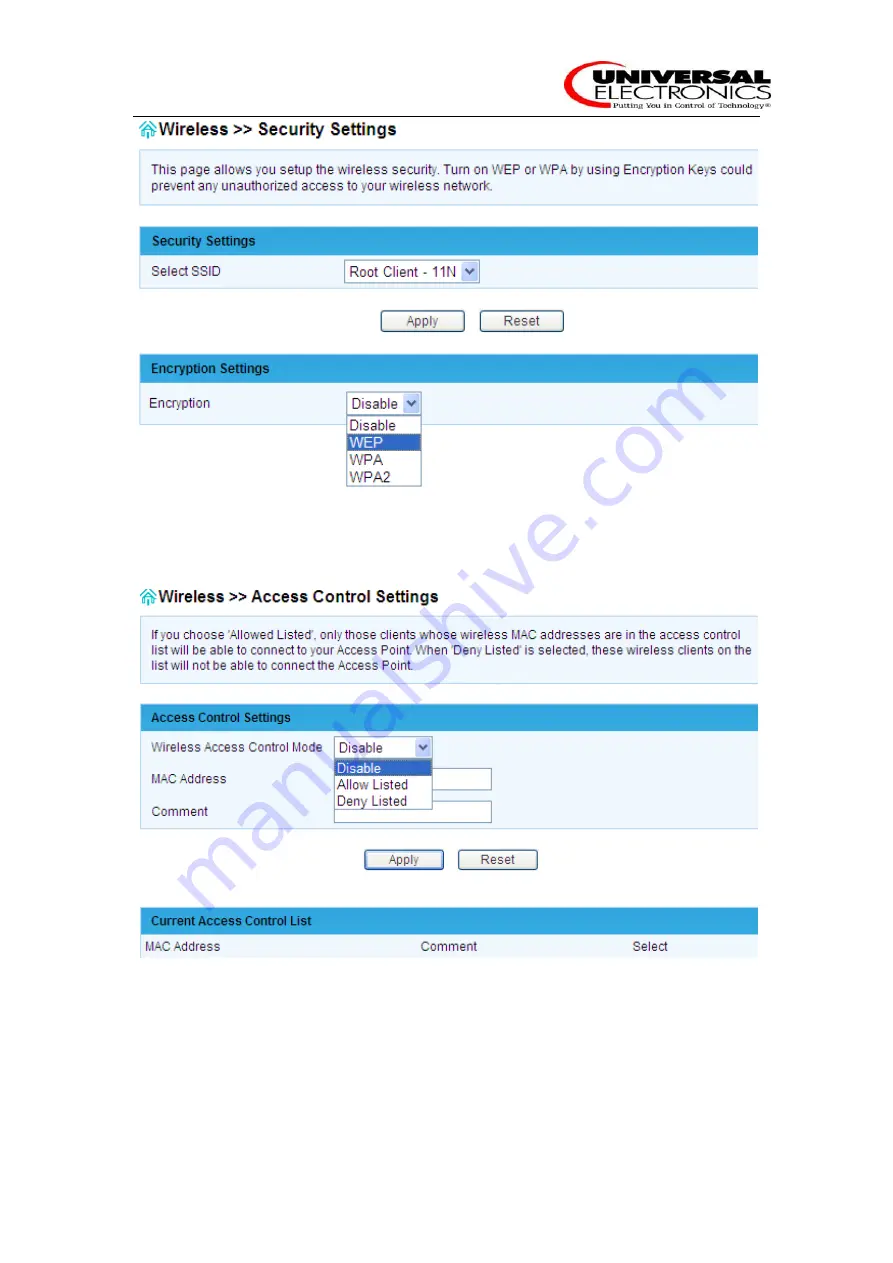
Hashi User Manual
12
1.
Select SSID: Select the SSID which you want to set as Encryption mode.
2.
Encryption: Set the encryption mode at the SSID which you select.
¾
Access Control
1.
Wireless Access Control Mode:
You can choose one of the strategies.
2.
MAC Address:
Type the MAC Address. For example: 00e1a2b3c456
¾
WDS
WDS is commonly used in areas requiring multiple APs, where wiring is not possible or costly
and for providing back-up paths between APs. You must set Hashi and AP in the same channel,




























