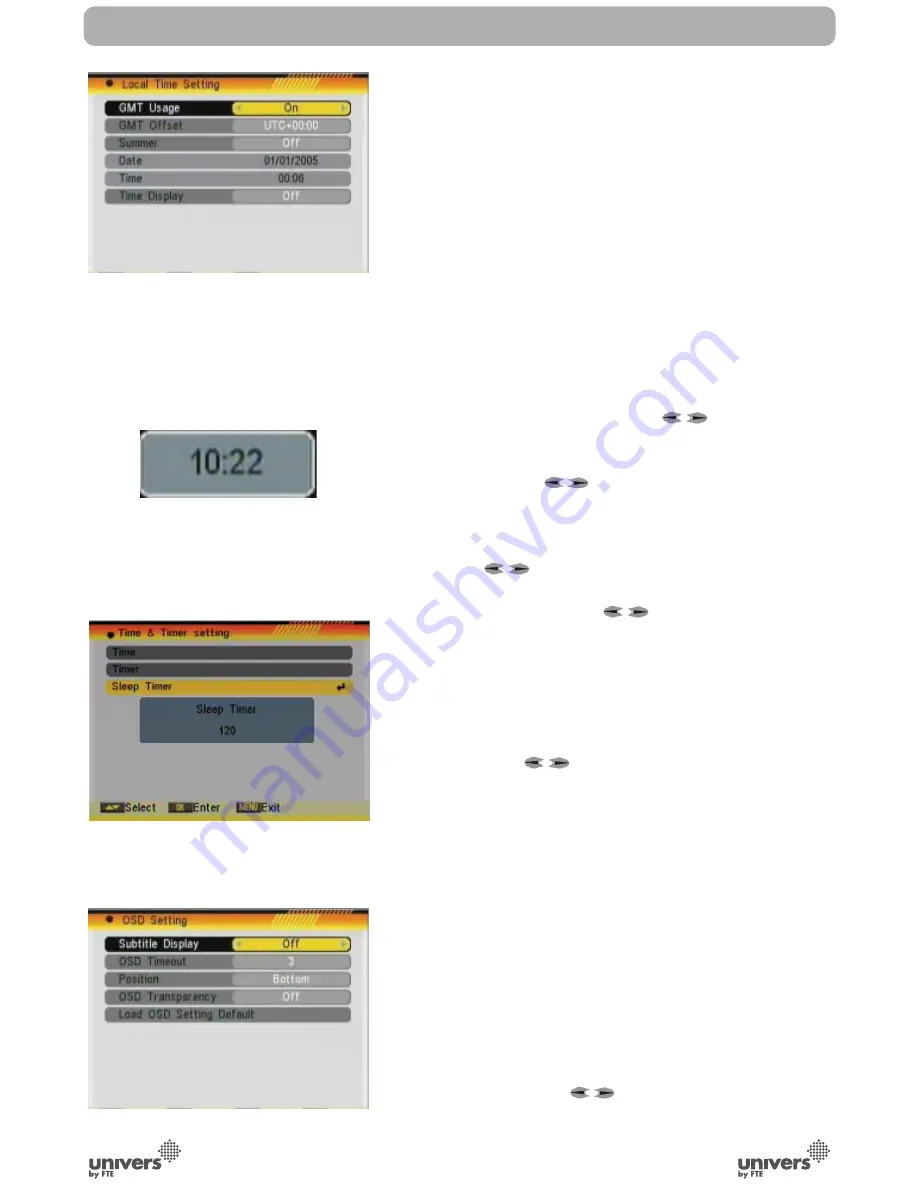
English
PAG
.
36
rev 1.0
OSD 75
OSD 76
SYSTEM SETUP
- On time: Introduce using the numerical keys on the remote
control the time on which you want to activate the service.
Automatically, a message will be shown although the receiver
is ON or in Standby.
Note:
If the date/ start time is prior to the current date/hour,
a warning message will be shown and you have to change the
date/start time.
7. Press [Exit] to leave the “Timer” menu.
Note:
If the receiver is in stand-by, and Low Power Consumption
mode is active, the receiver will switch on 1 minute before the
programmed event.
5.3.2. LOCAL TIME SETTING
When you select “Local Time Setting” and press [OK] then you
will see a window like the one beside (OSD 75):
1. GMT Usage: This item is used to set the time by using the
time signal from the satellite. Press [
] to change the
setting.
2. The “GMT Offset” item is only available when “GMT Usage”
is set to “On”. Press [
] to set the “GMT Offset” value.
With every time you press the button the time offset will be
increased / decreased by half an hour.
3. Summer: this option is only available when “USE GMT” is
enabled. Use [
] to switch on/off the summer timetable.
4. “Date” and “Time” items are only available when the “GMT
Usage” is set to “Off”. Press [
] to select one item and
use number buttons to input time and date directly.
NOTE: If the current channel provides the correct time
information, you will see the current time after you entered
“Time” menu. If the channel doesn’t provide time information,
you have to input the date and time information manually. The
most channels support the time signal.
5. Show time: Use [
] to switch on/off this option. When
the option is enabled, the time will be displayed at the TV in a
frame in the top right margin.(OSD 76)
6. Press [Exit] to exit the menu.
5.3.3. SLEEP TIMER
Press [OK] button in this option to set the sleep timer. You will
see “SLEEP TIME OFF / SLEEP TIME 10 / SLEEP TIME 30
/ SLEEP TIME 60 / SLEEP TIME 90 / SLEEP TIME 120”.
(OSD 77)
If you set a sleep time, the system will change to Standby mode
after the chosen time period.
5.4. OSD SETTING
When you select “OSD Setting” you will see a screen like
beside (OSD 78):
1. Subtitle Display: Press [
] to select “On” or “Off”. If the
current channel has subtitle information, it will be displayed if
OSD 78
OSD 77
Summary of Contents for U4135
Page 1: ...U4135 ...






























