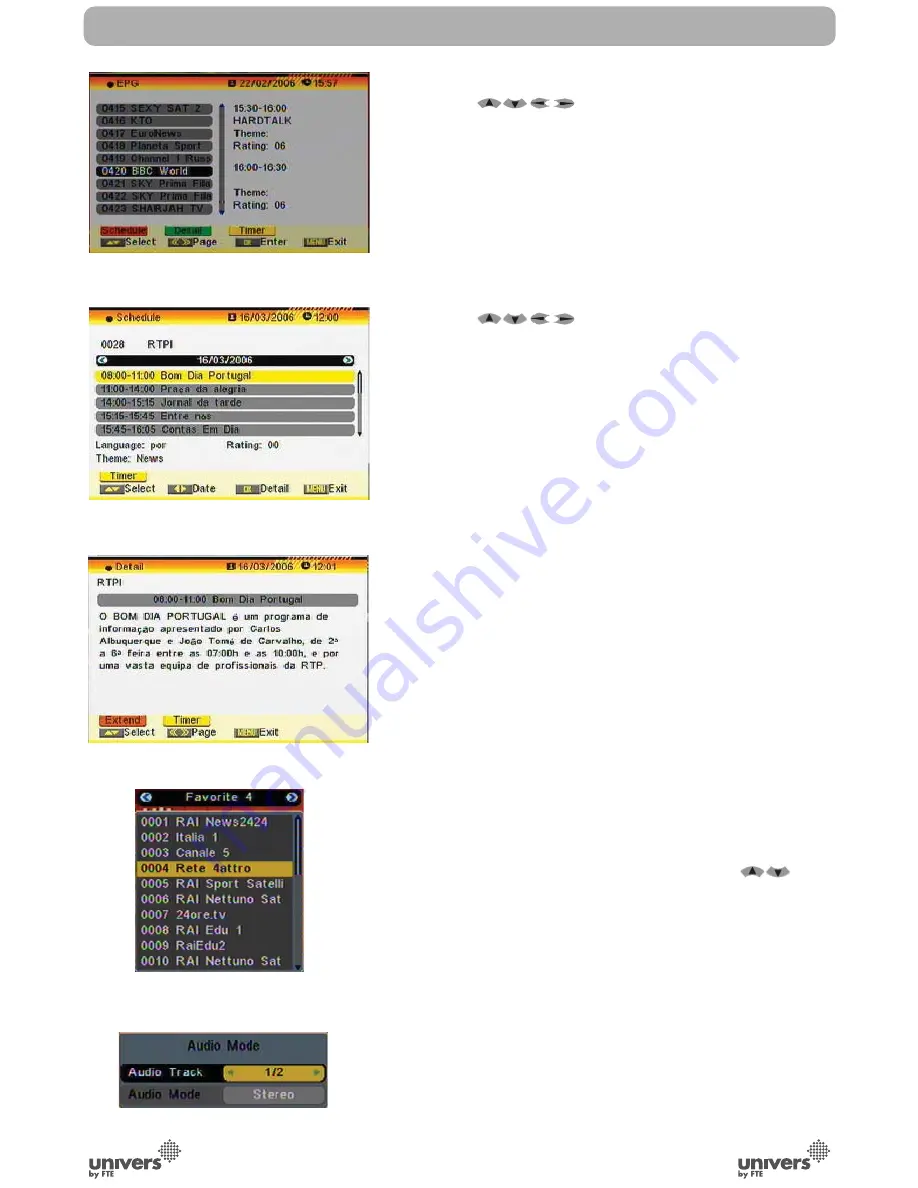
English
PAG
.
18
rev 1.0
Reduced Channel List (OSD 4):
You can use [
] keys to navigate this list.
1. Press [Yellow] button to open the SAT list. After selecting a
satellite the channel list will be reduced to the channels of this
satellite.
2. Press [Blue] button to open the “Find” window. You can use
this feature to find channel by their names.
3. Press [Red] button to open the expanded channel list.
4. Once the desired channel is selected, press [OK[ to change
and display the marked channel.
Expanded Channel List (OSD 5):
You can use [
] keys to navigate this list.
In this view, you can get more information about the frequency,
polarity, symbol rate and PID of the selected channel.
1. Press [Green] button to sort the channels by free and
scrambled channels. Free channel are listed first and scrambled
channels last.
2. Press [Yellow] button to open the SAT list. After selecting a
satellite the channel list will be reduced to the channels of this
satellite.
3. Press [FAV] button to open FAV list. After selecting a
Favourite Group the channel list will be reduced to the channels
of this group.
4. Press [Blue] button to open the “Find” window (OSD 6). You
can use this feature to find channel by their names.
5. Press [Red] button to open the reduced channel list.
6. Once the desired channel is selected, press [OK[ to change
and display the marked channel.
2.13. EPG
1. The STB supports Electronic Program Guides (EPG) to give
you information about the actual programs of certain channels
like event name, subtitle, description, start and finish time. This
feature is depending on the service of the channel provider.
Press [EPG] to open the EPG window (OSD 7).
2. The [Red] button opens the detailed schedule of the marked
channel (OSD 8). You can select an event with [
] and
display the event’s detailed description with [OK]. With the
[Yellow] button you can program a timer with the start and finish
time and date of this event.
3. Press the [Green] button in the EPG menu to display the
detailed information of the actual event in the selected channel
(OSD 9). With the [Red] button you can get more information
about the events of the channel. With the [Yellow] button you
can program a timer with the start and finish time and date of
this event.
4. To close the EPG menu press [Exit].
BASIC OPERATIONS
OSD 7
OSD 8
OSD 9
OSD 10
OSD 11
Summary of Contents for U4131
Page 1: ...U4131 ...






























