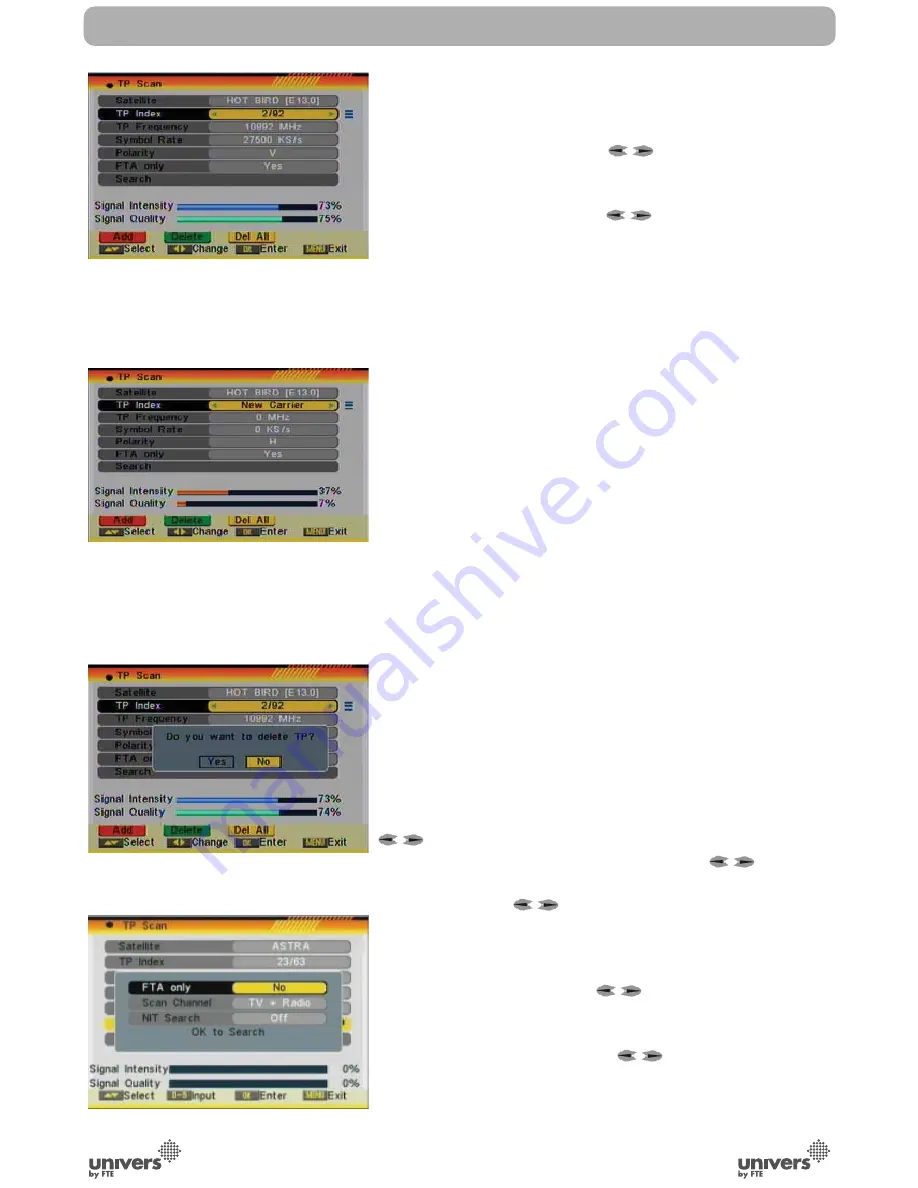
English
PAG
.
26
rev 1.3
INSTALLATION
4.3. TP SCAN
When you enter “TP Scan” menu a window like the one beside
will be displayed (OSD 46):
1. On “Satellite” item, press [
] to select the satellite
you want to scan or press [OK] to open the satellite list for
selection.
2. On “TP Index” item use [
] to select the desired
transponder.
If any of the TP of the list have tuned and stored channels into
the receiver, the following two options “Frequency” and “Symbol
Rate” will not be able to be edited.
It means that the parameters cannot be modifi ed by error
neither loosing the stored channels when any value of the data
base is changed.
In case of any value, for example the Symbol Rate of a TP,
has been modifi ed by the provider and the receiver has these
channels tuned, the TP must be deleted (it will delete all the
channels of this TP), create it again with the correct data, and
to carry out a new search of the TP.
In this item you can also add, delete or delete all TP.
- Press [Red] button to add a new TP (OSD 47). You have to
set the parameters of “TP Frequency” and “Symbol Rate” for
this new transponder. Therefore use the number buttons of
the RCU. The available range are “3000~13450 MHz” and
“1000~45000KS/s”.
- Press [Green] button to delete the current TP. A safety ques-
tion will be displayed for confi rmation to delete the current
transponder or not (OSD 48). If you select “Yes”, the current
transponder will be deleted and the total number of transpon-
ders will be reduced.
- Press [Yellow] button to delete all TP. A safety question will be
displayed for confi rmation to delete all transponders or not. If
you select “Yes”, all transponders will be deleted.
3. For transponders you also can use number buttons to modify
the parameters of “TP Frequency” and “Symbol Rate” or [
] to change the value directly. “Polarity” and “Scan Mode”
are used for setting scans conditions. Press [
] to select
a different mode.
4. Polarity: Press [
] to switch between “Auto / H / V”.
5. Search channels of the TP: Selecting this option, a new
window appears, where you can confi gure the following
parameters (OSD 49):
- On “FTA Only” item, press [
] to select scanning of all
channels or just scanning of free channels. If you select “Yes” it
will scan free channels only.
- On “Scan Channel” item, press [
] to select the scanning
range from TV + Radio Channels, only TV channels or only
Radio channels.
- Search NIT: If you select this option as “Off”, the receiver
OSD 46
OSD 48
OSD 47
OSD 49
Summary of Contents for U4123
Page 1: ...U4123 ...



























