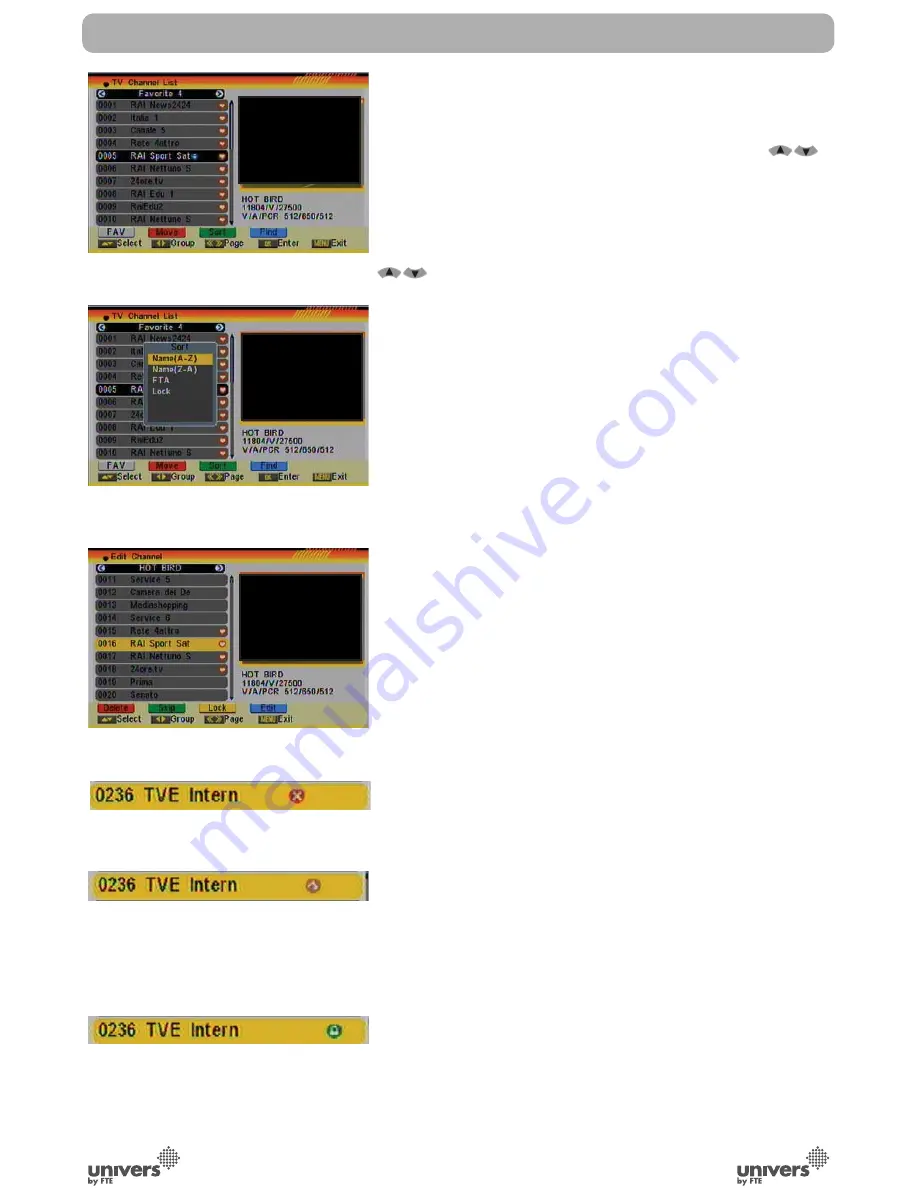
PAG
.
19
rev 1.1
English
3.1.2. MOVE
1. Press [Red] button to show a moving icon behind the channel
name (OSD 19).
2. Move the channel to the desired position with [
].
Press [OK] to confi rm the position.
3.1.3. SORT
1. Press [Green] to open the Sort window (OSD 20). Press [
] to select and [OK] to confi rm your choice.
2. The ways of sorting are:
- Name (A-Z): Sorting in Alphabetical Order, ignoring “$” sym-
bol.
- Name (Z-A): Sorting in Alphabetical Order, ignoring “$” sym-
bol.
- FTA: Sort channel by free and scrambled sequence. Free
channels will be listed fi rst and scrambled channels behind
in the channel list.
- Lock: Unlocked channels are listed fi rst end locked channels
at the end.
3.1.4. EDIT
1. After pressing the [Yellow] button a window for entering the
password will open. The default password is “0000”.
2. You can Delete, Skip, Lock and Edit the channel (OSD 21).
3. Press [Exit] to leave the Channel Editing. The system will ask
you to confi rm the saving of the changes you made.
3.1.4.1 DELETE
In Channel Edit menu press [Red] button to mark a channel for
deleting. Marked channels (OSD 22) will be deleted after you
confi rm to save the changes when you leave this menu.
3.1.4.2 SKIP
In Channel Edit menu, press [Green] button to place a Skip icon
behind the name of the highlighted channel. Marked channels
(OSD 23) will be skipped when you change channels in TV
mode after you confi rm to save the changes when you leave
this menu.
3.1.4.3 LOCK
In Channel Edit menu, press [Yellow] button to place a Lock icon
behind the name of the highlighted channel. Marked channels
(OSD 24) will be locked and displayed only after password has
been entered if you confi rm to save the changes when you
leave this menu.
CHANNEL
OSD 19
OSD 20
OSD 21
OSD 22
OSD 23
OSD 24
Summary of Contents for U4115
Page 1: ...U4115 ...






























