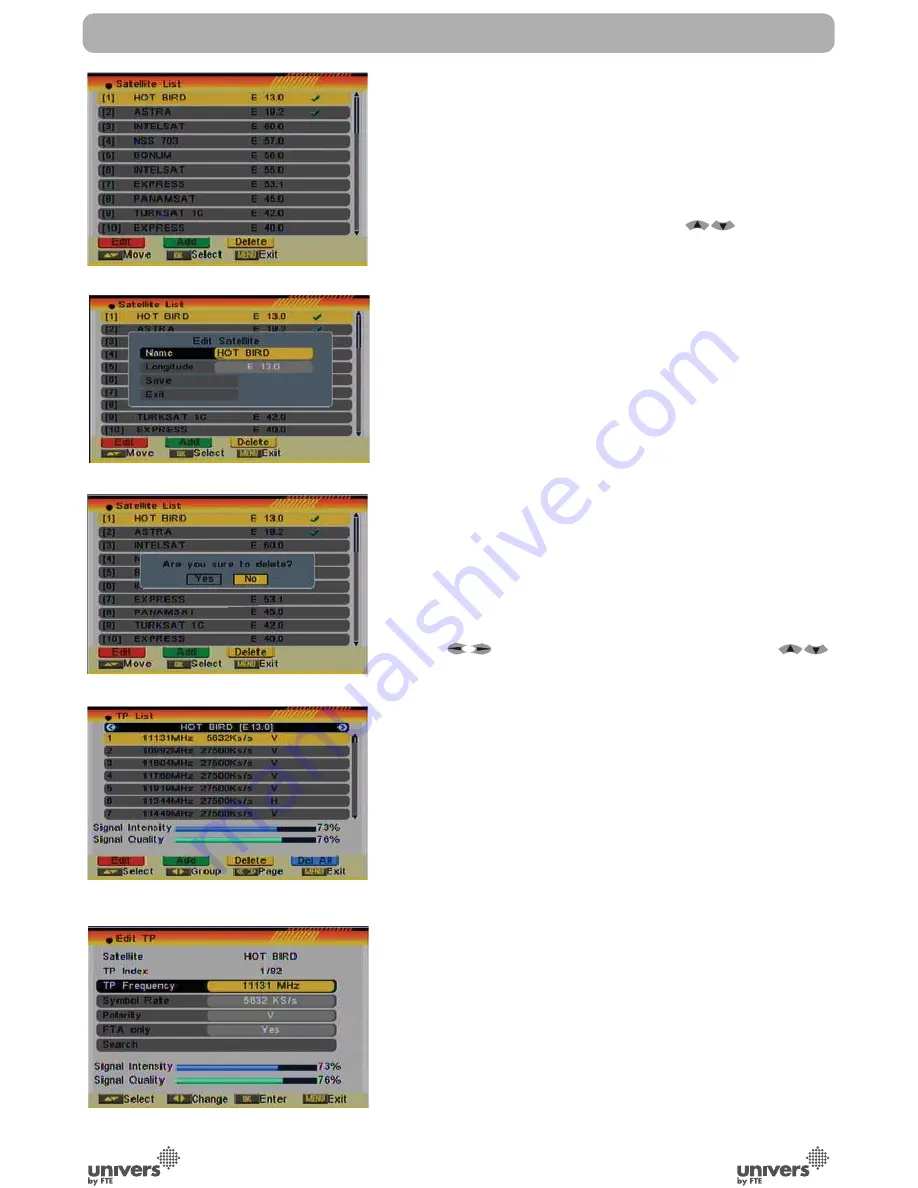
PAG
.
26
rev 1.1
English
7. On the “TP Scan” item, press [Exit] to cancel the scanning
and saving the found channels.
4.5. SATELLITE LIST
When you enter the “Satellite List” menu you can see a window
like the one beside (OSD 50):
1. Move through the satellite list using [
] and mark/
unmark the satellites that you want pressing [OK]
2. Press [Red] button to enter edit satellite menu (OSD 51).
You can edit the satellite’s name and its longitude. Once you
have edited the satellite, select “Save” option and confirm with
[OK]. If you prefer to exit without saving the changes select
“Exit” and press [OK].
3. Press [Green] button to open the “Add satellite” window. You
can edit the satellite’s name and its longitude. Once you have
edited the satellite, select “Save” option and confirm with [OK].
If you prefer to exit without saving the changes select “Exit” and
press [OK].
4. After pressing [Yellow] button you will be asked “Are you
sure to delete?” (OSD 52). Select “Yes” to delete the marked
satellite. Select “No” to cancel the operation.
4.6. TP LIST
When you open the “TP List” menu you will see a window like
the one beside (OSD 53).
1. Press [
] to change the marked satellite. Press [
] to change the marked TP.
2. Press [Red] button to open the “Edit TP” menu (OSD 54).
Here you can edit the Transponder’s data like frequency,
polarity and Symbol Rate. In this window, the search of the
channels of the TP can be done selecting the “Search” option
and pressing [OK].
3. Press [Green] button to open the “Add TP” menu (OSD
55 next page). Here you can add a new TP and setup its
parameters like frequency, polarity and Symbol Rate. In this
window, the search of the channels of the TP can be done
selecting the “Search” option and pressing [OK].
4. Press [Yellow] button will open a dialog box asking you to
confirm the deletion of the current TP (OSD 56 next page). If
you select “Yes” all the related channels will be deleted. If you
select “No” the operation will be cancelled.
5. Pressing the [Blue] button will open a dialog box asking you
to confirm the deletion of all Transponders. If you select “Yes”,
all channels of the current satellite will be deleted. If you select
“No” the operation will be cancelled.
INSTALLATION
OSD 50
OSD 51
OSD 52
OSD 53
OSD 54
Summary of Contents for U4112
Page 1: ...U4112 ...



























