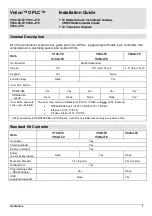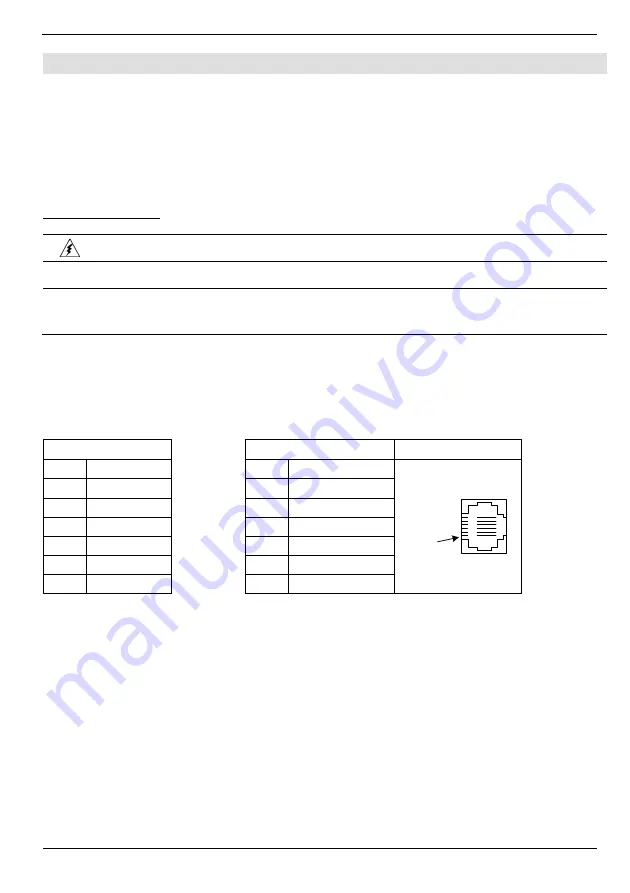
Vision™ OPLC™
Unitronics
9
Communication
V130/V350/V130J/V350J
These models comprise a built-in RS232/RS485 serial port (Port 1)
V430J
These models comprise built-in ports: 1 USB and 1 RS232/RS485 (Port 1).
Note that physically connecting a PC to the controller via USB suspends RS232/RS485
communications via Port 1. When the PC is disconnected, RS232/RS485 resumes.
RS232/RS485 Port
Turn off power before making communications connections.
Caution
Always use the appropriate port adapters.
Caution
Signals are related to the controller’s 0V; the same 0V is used by the power supply.
The serial port is not isolated. If the controller is used with a non-isolated external device,
avoid potential voltage that exceeds ± 10V.
Use RS232 to download programs from a PC, and to communicate with serial devices and
applications, such as SCADA.
Use RS485 to create a multi-drop network containing up to 32 devices.
Pinouts
The pinouts below show the PLC port signals.
RS232
RS485**
Controller Port
Pin #
Description
Pin #
Description
Pin #1
1*
DTR signal
1
A signal (+)
2
0V reference
2
(RS232 signal)
3
TXD signal
3
(RS232 signal)
4
RXD signal
4
(RS232 signal)
5
0V reference
5
(RS232 signal)
6*
DSR signal
6
B signal (-)
* Standard programming cables do not provide connection points for pins 1 and 6.
** When a port is adapted to RS485, Pin 1 (DTR) is used for signal A,
and Pin 6 (DSR) signal is used for signal B.
Note that it is possible to establish a PC to PLC connection using RS232 even when the PLC is set to
RS485 (this eliminates the need to open the controller to set jumpers).
To do so, remove the RS485 connector (pins 1 & 6) from the PLC and connect a standard RS232
programming cable.
Note that this is possible only if DTR and DSR signals of RS232 are not used (which is the standard
case).