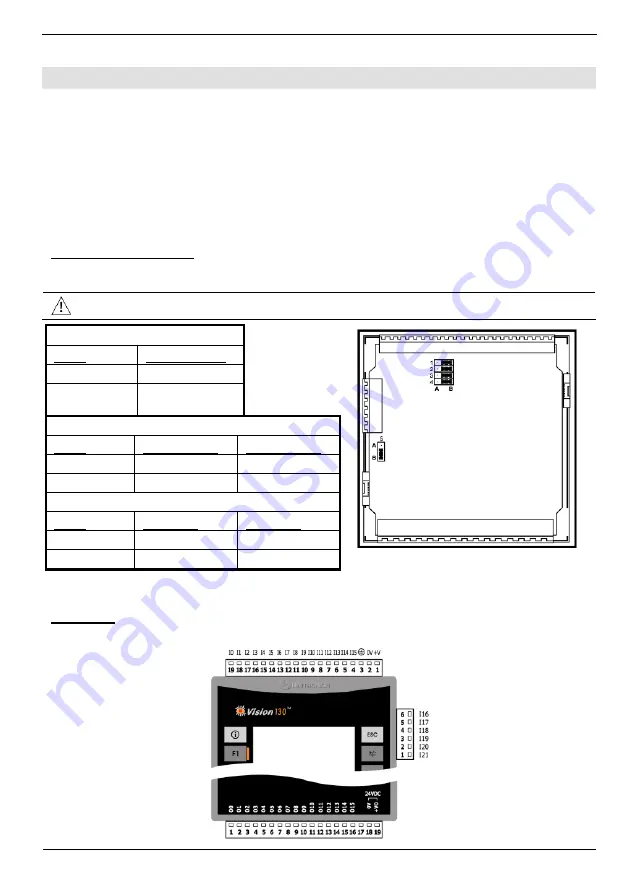
Vision™ OPLC™
Unitronics
5
I/Os
This model comprises a total of 22 inputs and 16 pnp outputs. Input functionality can be adapted as
follows:
1. All 22 inputs may be used as digital inputs. They may be wired in a group via a single jumper
as either npn or pnp.
2. According to jumper settings and appropriate wiring:
- Inputs 14 and 15 can function as
either
digital or analog inputs.
- Inputs 0 and 2 can function as, high-speed counters,
as part of a shaft-encoder, or as normal digital inputs.
- Inputs 1 and 3 can function as either counter reset, as normal digital inputs, or as part of a
shaft-encoder.
Input Jumper Settings
The tables below show how to set a specific jumper to change input functionality. To access the I/O
jumpers, you must open the controller according to the instructions beginning on page 9.
Incompatible jumper settings and wiring connections may seriously damage the controller.
Digital Inputs 0-21: Set Type
Set to
JP5 (all Inputs)
npn (sink)
A
pnp (source)*
B
Inputs 14/15: Set as Digital or Analog
Set to
JP2 (Input 14)
JP1 (Input 15)
Digital* B
B
Analog A
A
Analog Inputs AN0/AN1: Set Type
Set to
JP4 (AN0)
JP3 (AN1)
Voltage A
A
Current* B
B
*Default settings
I/O Wiring
I/O Configuration




























