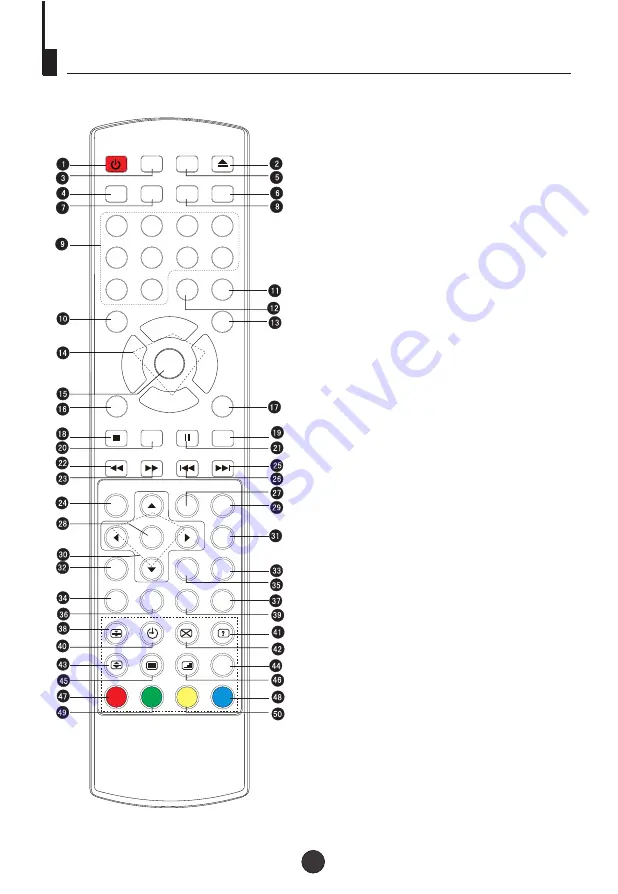
Using the Remote Control
2
4
POWER
OPEN/CLOSE
PP
SLEEP
RECALL
MUTE
1
2
3
4
5
6
7
8
9
9
0
0
-/--
-/--
TV/AV
TV/DVD
P+
P-
V-
V+
MENU
DISPLAY
PROG
STOP
SETUP
PAUSE/STEP
F.REV
F.FWD
PREV
NEXT
D.MENU
REPEAT
ENTER/PLAY
SLOW PLAY
ANGLE
TITLE/PBC SEARCH
SUBTITLE
INDEX
ZOOM
AUDIO ST/D/I/II
CLEAR
REPEAT A-B
TXT MODE/SWAP
1. Standby Button
2. Open/Close Button
3.
4.PP Button
5.
6.Mute Button
7.Sleep Button
8.Recall Button
9.Numeric Buttons
10.DVD Audio Button
11.TV/AV Button
12.Multi Digit Button
13.TV/DVD Button
14.Volume /Channel Button
15.TV Menu Button
16. DVD Display Button
17.DVD Program Button
18.DVD stop Button
19.DVD Clear Button
20.DVD Enter/Play Button
21.DVD Pause/Step Button
22.DVD Fast reverse Button
23.DVD Fast forward Button
24.DVD Menu Button
25.DVD Next Button
26.DVD Previous Button
27. DVD Repeat Button
28.DVD Setup Button
29.DVD Repeat A-B Button
30.DVD Navigation Button
31.DVD Slow Button
32.DVD Angle Button
33.DVD Search Button
34.DVD Subtitle Button
35.DVD Title/PBC Button
36.DVD Zoom Button
37.Index
38.Hold
39.Teletext Mode/Swap Button
40.Time / Subcode
41.Reveal
42.Cancel
43.Enlarge
44.
Teletext On / Off
46.Mix
47.Red Button / TV Sound Menu
48.Green Button / TV Picture Menu
49.Yellow Button / TV Sleep Time Menu
50.Blue Button
(NO FUNCTION)
(NO FUNCTION)
(NO FUNCTION)
45.




















